Connect your audio sources to the mixer inputs, Connect devices to the input jacks, Assign the inputs to channels – KORG XTENDED DEFINITION D32XD User Manual
Page 32: Connect your audio sources to the mixer, Inputs
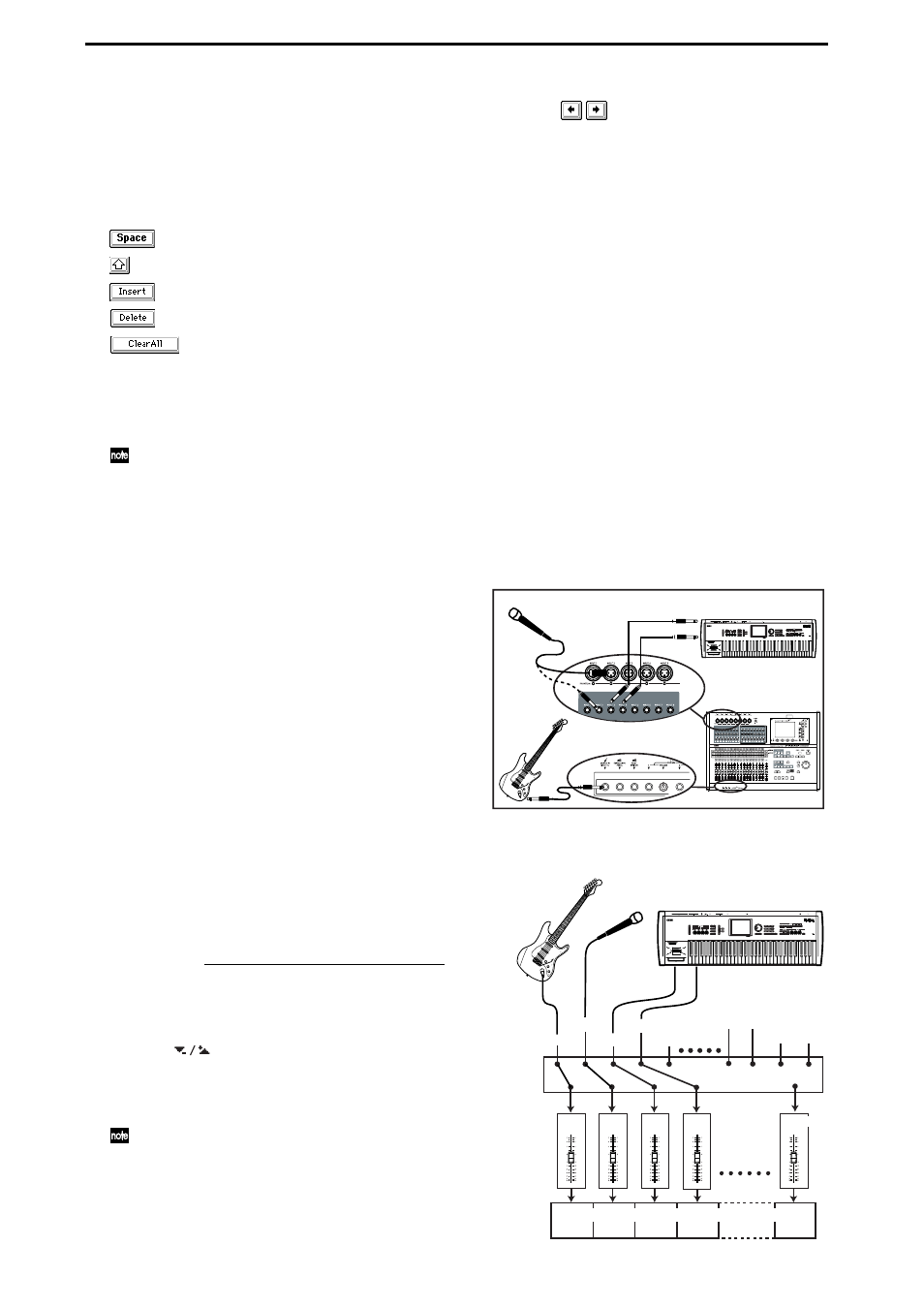
22
The highlighted area will then move one step toward the right. Repeat this
step to edit the song name.
If you want to edit only a portion of the song name, use the
buttons to
move the highlighted area, and then press a character or numeral button.
Use the buttons in the LCD screen to perform the following operations.
“0...9”: Input a numeral (e.g., “0”)
“A...@_...”: Input an alphabetical character (e.g., “A”) or symbol (e.g., @, _).
: Input a space.
: Switch the alphabet buttons between lower case and upper case.
: Insert a space, and move the subsequent characters backward.
: Delete the character at the cursor location.
: Erase the entire name.
(5) Confirm the changes.
When you have finished naming your song, press the OK button in the LCD
screen.
If you decide not to change the name, press the Cancel button.
As an alternative to the above procedure, you can use the Name Library to change the name.
Refer to “Using the name library” (
3. Connect your audio sources to the mixer inputs
Connect devices to the INPUT jacks
This example shows how to connect a guitar, mic,
and keyboard to the mixer inputs.
(1) Set the INPUT 1 TRIM knob to the “–12” posi-
tion, and connect a guitar to the GUITAR IN
jack.
The GUITAR IN jack is shared with INPUT 1,
and the two cannot be used simultaneously
(
(2) Set the INPUT 2 TRIM knob to the “–12” posi-
tion, and connect a mic to the INPUT 2 jack.
(3) Set the INPUT 3 and 4 TRIM knobs to the “–12”
position, and connect the output of a keyboard to INPUT jacks 3 and 4.
Assign the inputs to channels
First, specify which channel will be assigned to the gui-
tar input.
(1) Press the MIXER key, and then press the page
jump menu INPUT/OUTPUT/CH ASSIGN button
to access the “Ch Assign” tab page.
(2) In the tab page, press the CH1 SOURCE channel
icon. The icon will be enclosed by a frame.
(3) Use the
buttons to set the number inside the
channel icon to read “1” (INPUT 1).
You can also use the value dial or the +/– keys to
change the number within the icon.
If you set the CH1 SOURCE number to “2,” INPUT2 (in
the diagram at right, the mic) will be assigned to CH1.
OUTPUT
(1)
(2)
(3)
Guitar
Keyboard
Mic
INPUT1
CH1
CH2
CH3
CH4
Rhythm L, R
CD L, R
L R
INPUT2
INPUT3
INPUT4
INPUT5
1Tr
2Tr
3Tr
4Tr
Keyboard
Guitar
Mic
Recorder
32Tr
[*16Tr]
Connection example
CH32 [*16]
