Siemens 300 User Manual
Page 30
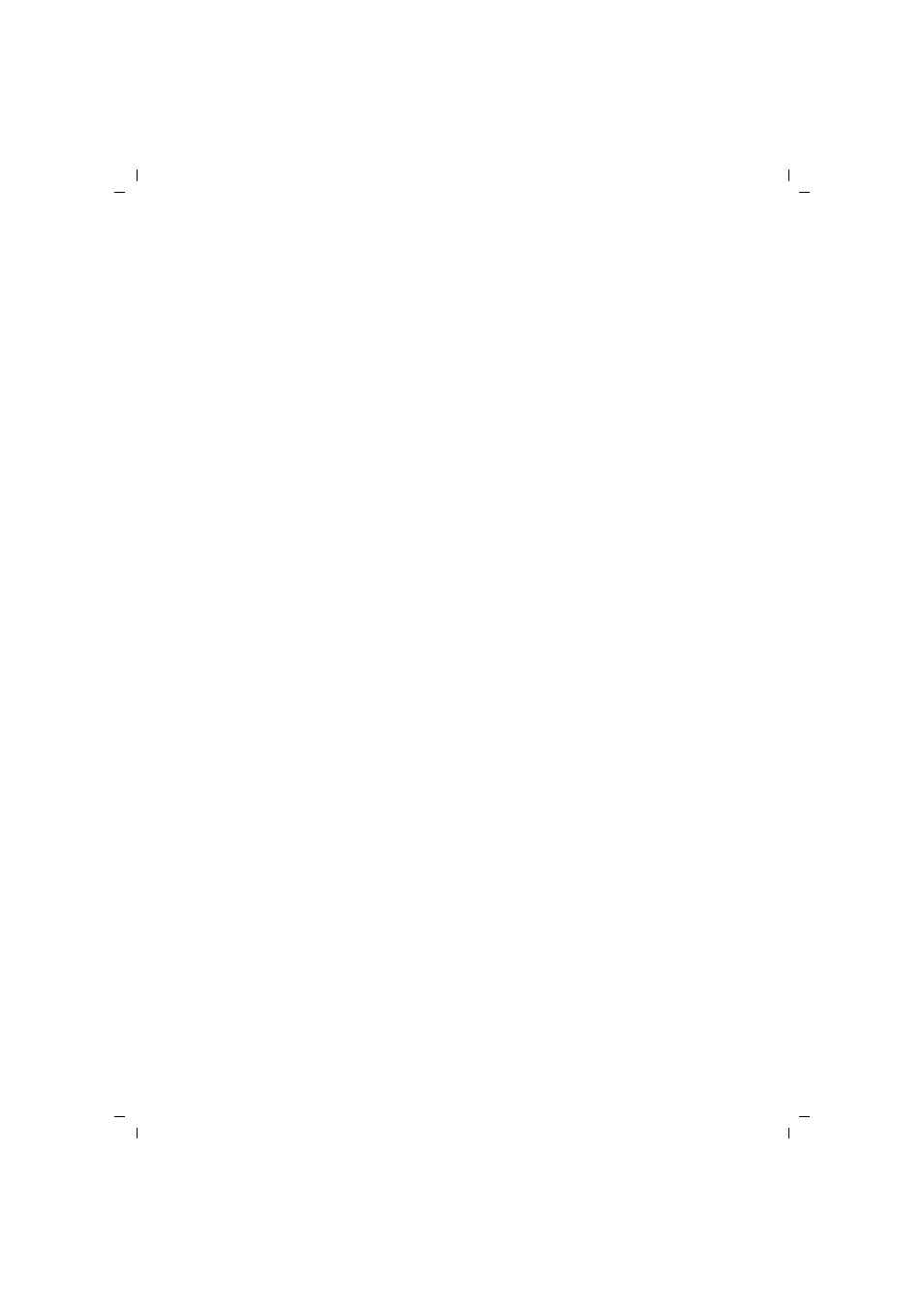
30
Configuring the Gigaset USB Adapter 300
Gigaset USB Adapter 300 / multilanguage / A31008-M1066-R101-2x-7619 / configuration.fm / 14.11.2008
Sc
hablone 200
4_12
_27
Transmission mode
The Gigaset USB Adapter 300 is designed to operate according to various WLAN stand-
ards. In Infrastructure mode, you can choose the following transmission modes:
ì
Select 802.11g if the network environment uses this WLAN standard.
The maximum transmission rate possible is 54 Mbps.
OR
ì
Select 802.11b if the network environment uses this WLAN standard. The maximum
transmission rate possible is limited to 11 Mbps.
OR
ì
Select 802.11b/g/n (mixed) if both modes are used in the network. Some of the net-
work adapters operate according to the 802.11g standard, others according to the
802.11b standard.
The maximum transmission rate possible depends on the WLAN standard of the con-
nection partner in question.
In Ad Hoc mode, the 802.11b transmission mode is the default setting.
If you are using your PC with the Windows Vista operating system, the Transmission
Mode is set automatically and 802.11b/g/n (mixed) is displayed.
Power Saving
You can choose two options for the Gigaset USB Adapter 300 in Power Saving mode.
ì
Select Optimize power saving to use the network adapter in power-saving mode.
Your PC remains available on the network, but the network adapter's energy
consumption is reduced to a minimum.
ì
Select Optimize throughput if you want to achieve a maximum data transmission
rate (default).
This function is not available for Windows Vista.
Sending Power
Depending on the reception quality, you can operate your Gigaset USB Adapter 300 with
low transmission power. You should set the transmission power as low as possible
assuming you achieve good transmission quality in your rooms. This protects your wire-
less network from eavesdropping.
ì
Select the required transmission power. Default setting: 100%
This function is not available for Windows Vista.
