Smart Technologies 2011 User Manual
Page 89
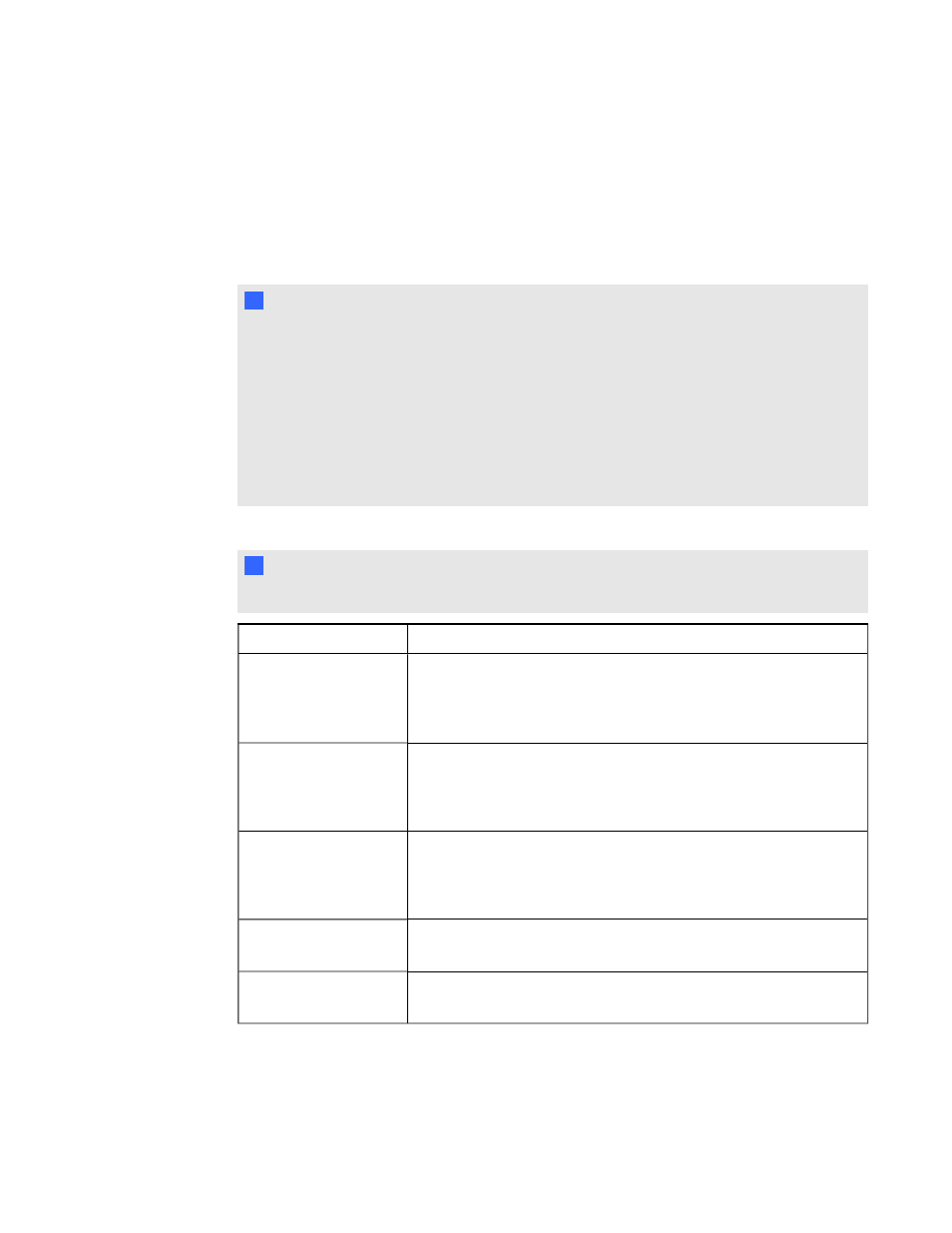
5. Select the Remember names check box to display student names in the Response tab during
the assessment.
OR
Clear the Remember names check box to hide student names in the Response tab during the
assessment.
N
N O T E S
o
Select the Remember names check box if you want to identify students when you
review results during the assessment.
o
Clear the Remember names check box if you want to display the SMART Notebook
file on a SMART Board interactive whiteboard during the assessment but don't want
students to see each other's results.
o
You can review, print and export the results after the assessment even if you clear the
Remember names check box.
6. Select one of the following options from the Show results to students drop-down list:
N
N O T E
The feedback options available vary depending on the SMART Response mode.
Feedback option
Description
After you stop
collecting responses
Students can see how they answered and see their grades after you
click Stop.
If you select this option, you can also choose to show the correct
answers with grades and show the class average.
After all questions are
answered
Students can see how they answered and see their grades after
they finish answering all questions.
If you select this option, you can also choose to show the correct
answers with grades and show the class average.
After each question is
answered
Students can see how they answered each question and see their
grades after they finish answering all questions.
If you select this option, you can also choose to show the correct
answers with grades and show the class average.
Don't show students
their grades
Students can't see how they answered or see their grades.
Don't allow students to
save assessment
Students using SMART Notebook SE software can't save the
assessment to their binders after they finish.
C H A P T E R 3
Using SMART Response software
83
