Configuring service ports – Smart Technologies 2011 User Manual
Page 33
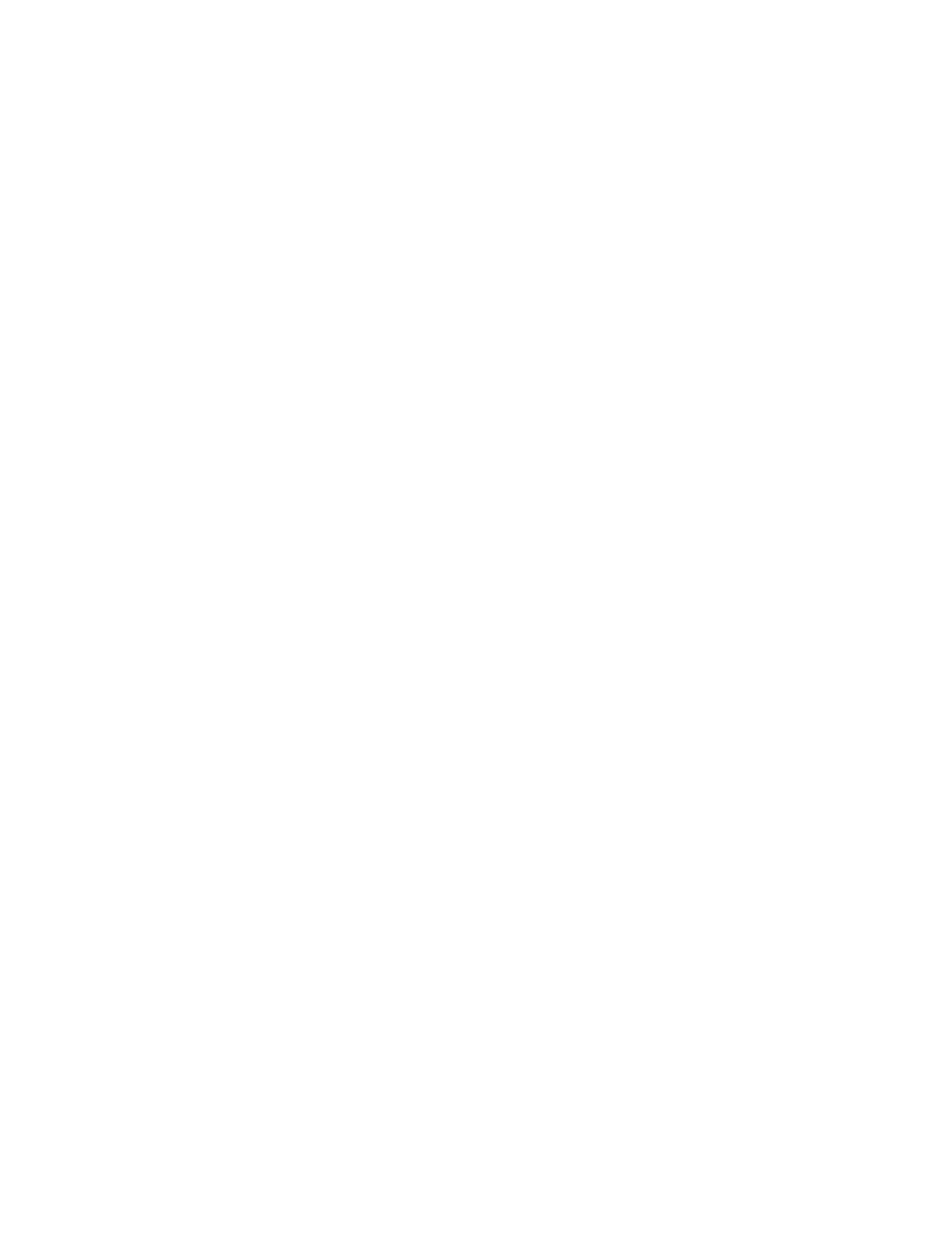
g
To apply an encryption method
1. Start Teacher Tools. See Starting Teacher Tools on page 23.
Teacher Tools appears.
2. Select Edit > Preferences (Windows computers) or Teacher Tools > Preferences (Mac
computers) from the menu bar.
The SMART Response Preferences dialog box appears.
3. Click the Encryption tab.
4. Select Diffie Hellman or SSL Digital Certificate from the Method drop-down list.
If you selected SSL Digital Certificate, additional options appear:
o
Select Automatically generated certificate if you want SMART Response CE
software to generate and use a security certificate.
o
Select Imported certificate, and then browse to and select the certificate you want to
import, to use an existing certificate.
5. Click OK.
Configuring service ports
You can specify the ports SMART Response CE software uses for the file data channel and
encrypted data channel, or set the software to use random ports.
g
To specify the service ports
1. Start Teacher Tools. See Starting Teacher Tools on page 23
Teacher Tools appears.
2. Select Edit > Preferences (Windows computers) or Teacher Tools > Preferences (Mac
computers) from the menu bar.
The SMART Response Preferences dialog box appears.
3. Click the Networking tab.
4. Clear the Randomize check boxes beside the Encrypted data channel and File data channel
boxes if they're selected, and then type the port numbers you want to use.
5. Click OK.
C H A P T E R 2
Getting started
27
