Activating smart response software – Smart Technologies 2011 User Manual
Page 21
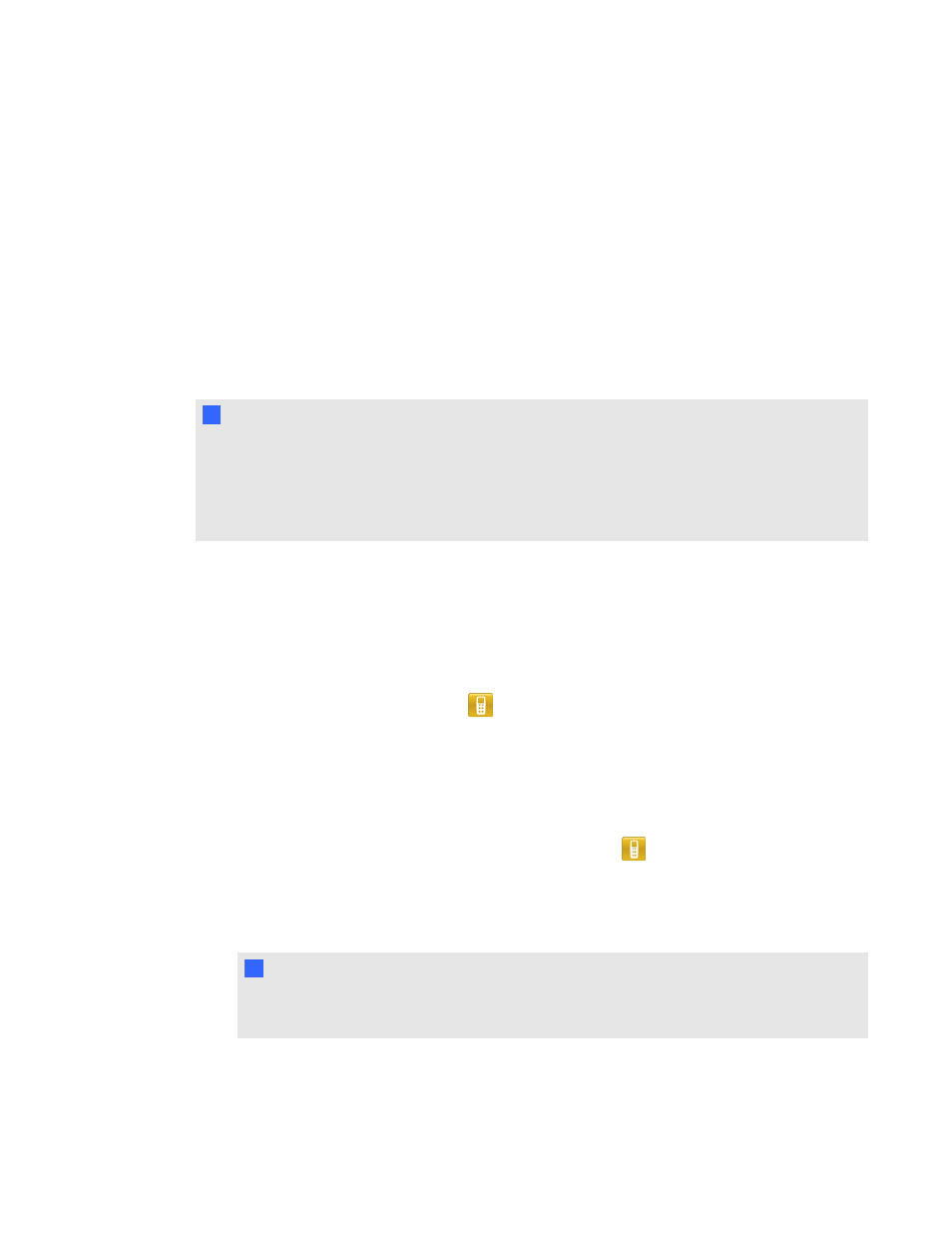
Activating SMART Response software
You must activate your SMART Response software within 30 days of installation. SMART
Response software automatically activates when you connect your receiver.
l
If you are using SMART Response software in CE mode, see Activating SMART Response
l
If you are using SMART Response software in VE mode, see Activating SMART Response
N
N O T E S
l
You must connect your computer to the Internet and connect the SMART Response receiver
to your computer before you can activate the software.
l
After you find your license code, you don't need to connect the SMART Response receiver to
the other computers that you want to activate SMART Response software on.
After you complete the following procedure to find your license code, you can use the code to activate
SMART Response assessment software on other computers, as outlined in the License tab in the
About SMART Response dialog box.
g
To find the license code after the software is activated
1. Click the SMART Response icon
in the Windows notification area or Mac menu bar, and
then select About SMART Response.
2. Record the license code that appears on the Description tab.
g
To activate SMART Response software on other computers
1. On the other computer, click the SMART Response icon
in the Windows notification area
or Mac menu bar, and then select Check for Updates and Activation.
The SMART Product Update dialog box appears and displays the time remaining in your
software's evaluation period.
N
N O T E
If your SMART Response software is already activated, the Status (Days Left) column
shows Activated beside SMART Response.
C H A P T E R 2
Getting started
15
