Starting the default domain on windows, Stopping the domain, Stopping the default domain on windows – Sun Microsystems GLASSFISH ENTERPRISE 820433510 User Manual
Page 33: Restarting the domain, Creating a cluster
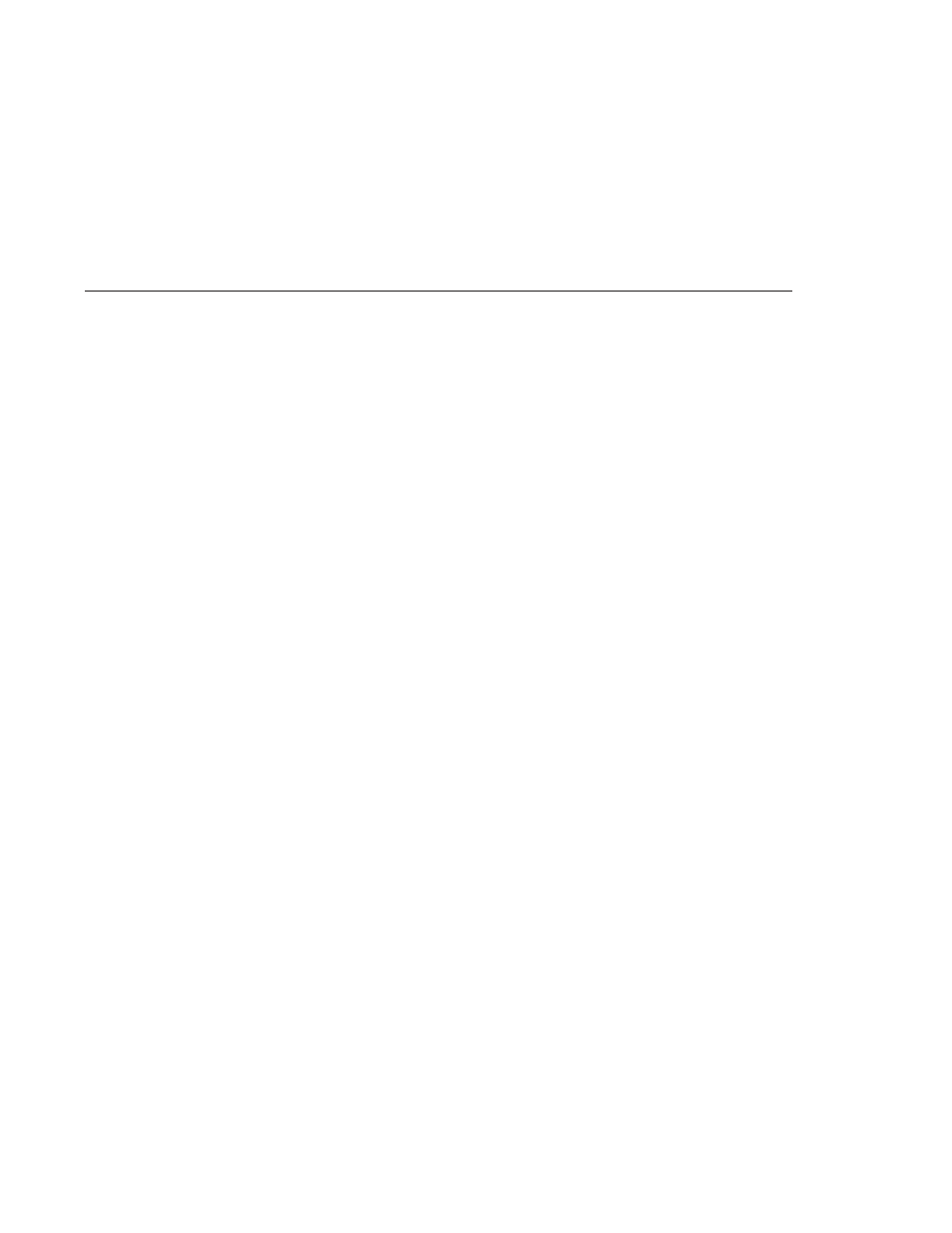
Starting the Default Domain on Windows
From the Windows Start Menu, select Programs -> Sun Microsystems -> Enterprise Server ->
Start Admin Server.
Stopping the Domain
Stopping a domain shuts down its administration server and application server instance. When
stopping a domain, the server instance stops accepting new connections and then waits for all
outstanding connections to complete. This process takes a few seconds because the server
instance must complete its shutdown process. While the domain is stopped, the Admin Console
or most asadmin commands cannot be used.
To stop a domain, type the asadmin stop-domain command and specify the domain name. For
example, to stop the default domain (domain1), type the following:
$ asadmin stop-domain domain1
If there is only one domain, then the domain name is optional. For the full syntax, type asadmin
help stop-domain
.
Consult the Admin Console online help to stop the domain through the Admin Console.
Stopping the Default Domain on Windows
From the Start menu select Programs -> Sun Microsystems -> Enterprise Server-> Stop Admin
Server.
Restarting the Domain
Restarting the server is the same as restarting the domain. To restart the domain or server, stop
and start the domain.
Creating a Cluster
A cluster is created using the create-cluster command. The following example creates a
cluster named mycluster. The administration server host is myhost, the server port is 1234, and
the administrative username is admin. The command prompts for the administrative
passwords.
$ asadmin create-cluster --host myhost --port 1234 --user admin mycluster
Basic Enterprise Server Commands
Chapter 1 • Enterprise Server Overview
33
