Adding a registry, Publishing a web service to a registry – Sun Microsystems GLASSFISH ENTERPRISE 820433510 User Manual
Page 157
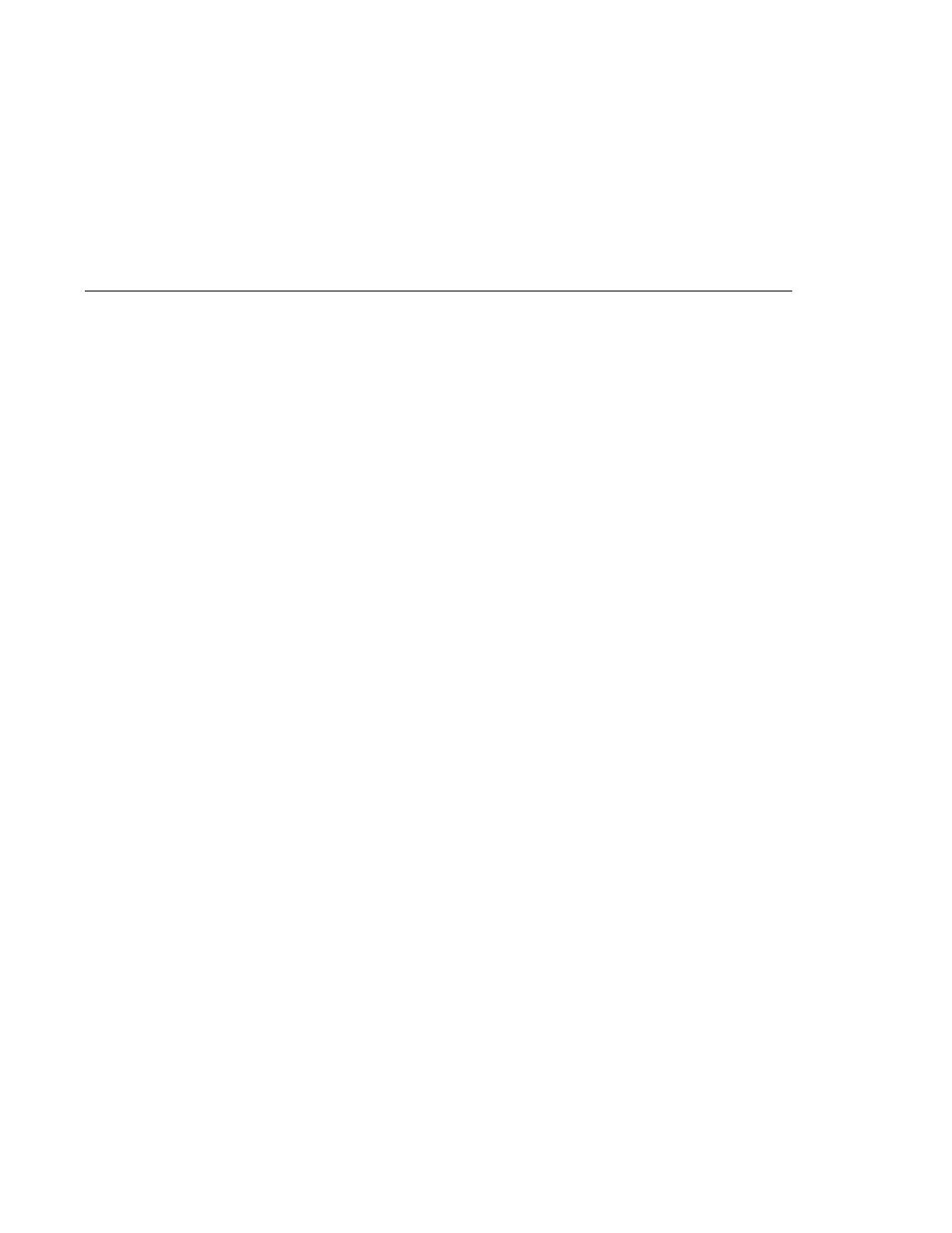
Adding a Registry
Add or remove a web services registry with Admin Console at Application Server > Web
Services | Registry. Use this page to create a Registry Access Point (RAP). When you add a
registry, specify the following paramters:
■
JNDI Name: the connection resource pool (JNDI) name of the registry. The JNDI Name of
this connector resource is the JNDI Name of the registry.
■
Choose the type of the registry to add: UDDI 3.0 or ebXML.
■
Publish URL and Query URL: the addresses for publishing and querying the registry,
respectively. The format is: http://
■
User name and password for the registry.
The registry JNDI Name is created as a result of the following steps:
■
A resource adapter is created that can talk to the registry.
■
In the application server context, a JAXR resource adapter comes preconfigured to talk to a
UDDI registry. You can also download a SOA registry resource adapter module. The SOA
registry is the Sun specific ebXML registry.
■
Create a connection resource pool using the resource adapter.
■
Create a connector resource using this connection pool.
Publishing a Web Service to a Registry
To publish a web service with Admin Console, select Applications > Web Services >
web-service-name | Publish.
In the Publish Web Service screen, select one or more registries to which you want to publish
the web service, then click Publish. To publish to all the available registries, click the Add All
button.
Enter categories under which this web service will show up in the registry. Use a comma to
separate each category. The categories are defined in the registry you are using. Enter a
description for this web service. Enter the name of the organization, if you are publishing to a
UDDI registry.
If you are using a load balancer, enter the Load Balancer host name, port number, and the SSL
port number. If you are publishing the web service to an external registry, where the WSDL can
be found over the internet, these options will replace the hostname and port name specified in
the WSDL to the one of the load balancer.
To un-publish a web service, In the Publish Web Service screen, select the registry from which
you want to unpublish the web service, then click Unpublish.
Using Web Services Registries
Chapter 14 • Managing Web Services
157
