To set the location of the transaction logs – Sun Microsystems GLASSFISH ENTERPRISE 820433510 User Manual
Page 147
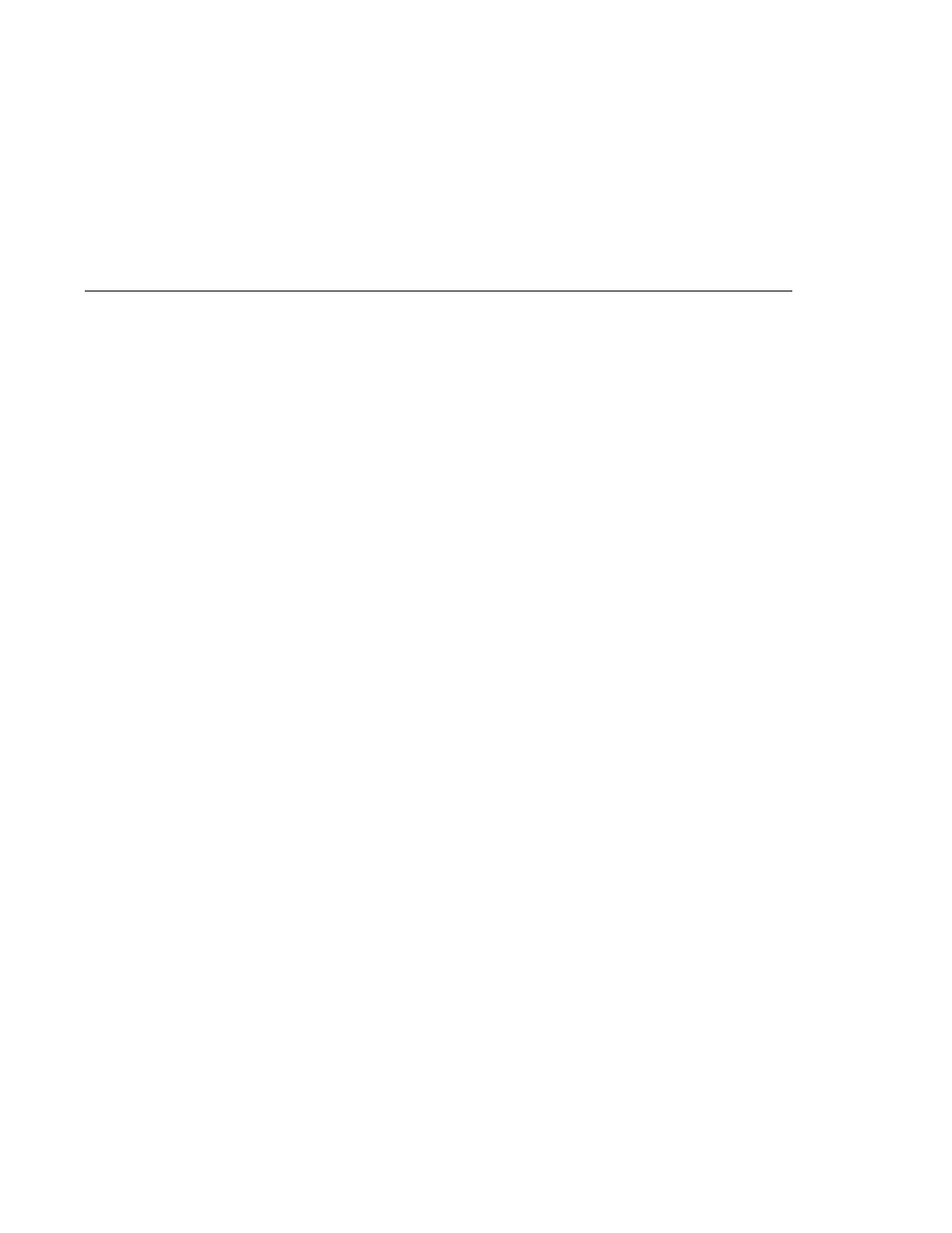
Select the instance to configure:
■
To configure a particular instance, select the instance’s config node. For example, the default
instance, server, select the server-config node.
■
To configure the default settings for all instances, select the default-config node.
Select the Transaction Service node.
Enter the number of seconds before the transaction times out, in the Transaction Timeout field.
The default value of Transaction Timeout is 0 seconds. This disables transaction timeouts.
Click Save.
Restart the Enterprise Server.
▼
To set the location of the transaction logs
The transaction log records the information about each transaction in order to maintain the
data integrity of the resources involved and to recover from failures. Transaction logs are kept
in the tx subdirectory of the directory specified by the Transaction Log Location field. These
logs are not human readable.
In the tree component, select the Configurations node.
Select the instance to configure:
■
To configure a particular instance, select the instance’s config node. For example, the default
instance, server, select the server-config node.
■
To configure the default settings for all instances, select the default-config node.
Select the Transaction Service node.
Enter the location of the transaction logs in the Transaction Log Location field.
A tx subdirectory is created and transaction logs are kept under that directory.
The default value is ${com.sun.aas.instanceRoot}/logs. The
${com.sun.aas.instanceRoot}
variable is the name of the instance, and is set when you start
an Enterprise Server instance. To see the value of ${com.sun.aas.instanceRoot}, click Actual
Values.
Click Save.
2
3
4
5
6
1
2
3
4
5
Admin Console Tasks for Transactions
Chapter 12 • Transactions
147
