Sony BRC-Z700 User Manual
Page 22
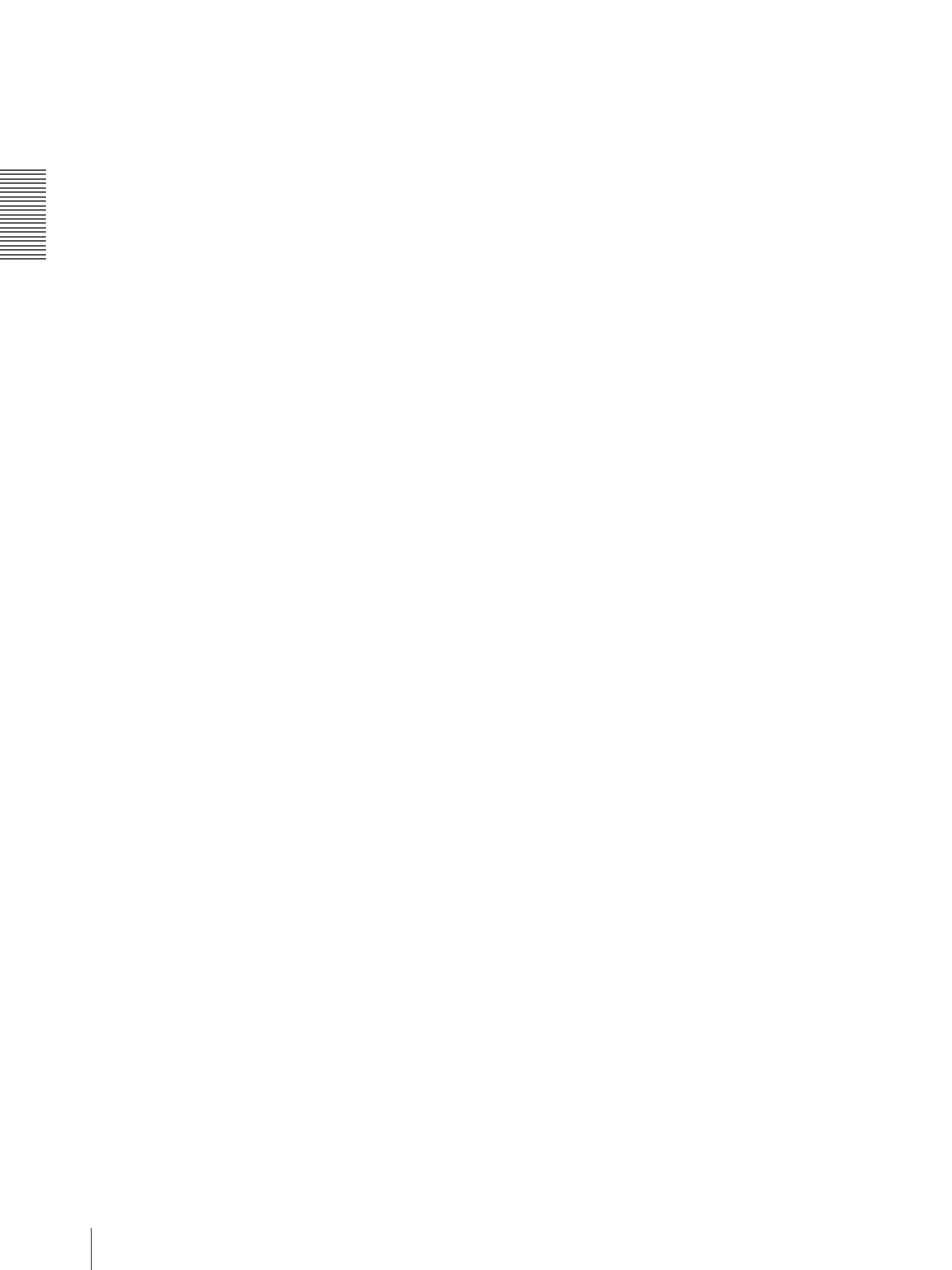
Ov
er
v
ie
w
Location and Function of Parts
22
When AUTO is selected, the AUTO indicator lights
and the FOCUS control and the ONE PUSH AF
button are disabled.
If you set AF ASSIST to ON in the FOCUS menu,
you can focus on another object with the FOCUS
control.
When MANUAL is selected, the FOCUS control
and the ONE PUSH AF button are enabled (with
the FOCUS indicator lit).
G ONE PUSH AF button
Press this button to perform the one-push auto focus
function.
H RESET button
Hold down this button and press one of the
POSITION buttons, and the memory of the camera
corresponding to the pressed POSITION button is
cleared to the factory-preset conditions.
When multiple cameras are connected, hold down
this button and press the POWER button to set the
camera addresses automatically.
I PRESET button
Hold down this button and press one of the
POSITION buttons, and the current camera settings
are stored in the memory of the camera
corresponding to the pressed POSITION button.
J PANEL LIGHT button
Press this button to illuminate all the POSITION
buttons and CAMERA buttons. Press the button
again to turn off the illumination.
K BACK LIGHT button
When FULL AUTO, SHUTTER Pri, IRIS Pri or
GAIN Pri is selected with MODE of the
EXPOSURE menu, press this button to enable the
backlight compensation function of the camera.
Press it again to disable the function.
Hold down the SHIFT button and press this button
to enable the spotlight compensation function of the
camera. This function adjusts the exposure to a
darker level if a portion of the shooting object is
illuminated.
To disable the spotlight compensation, hold down
the SHIFT button and press this button again.
L PAN-TILT RESET button
Press this button to reset the pan/tilt position of the
camera to the initial conditions.
M ONE PUSH AWB button
When ONE PUSH is selected with the WHITE
BALANCE menu of the camera, press this button
to perform the one-push white balance adjustment.
N MENU button
Press this button for about one second to display or
turn off the menu of the camera, or return to the
main menu.
O Joystick
When the menu of the camera is not
displayed
The joystick is used for pan/tilt and zoom
operations.
When you incline the joystick right and left, the
camera pans. When you incline it forward or
backward, the camera tilts. The pan/tilt speed
changes according to the angle of the inclination.
When you release the joystick, the camera
movement stops.
When you turn the dial on the upper part of the
joystick clockwise, the subject becomes larger
(zoom in). When you turn it counterclockwise, the
subject becomes smaller (zoom out).
When you press the button on the top of the joystick
for one or two seconds regardless of the PAN TILT
ZOOM menu setting, the pan/tilt/zoom are reset
and the camera returns to the front.
When the menu of the camera is displayed
The joystick is used for menu operations.
Inclining the joystick right, left, forward and
backward has the same function as pressing the
arrow buttons of the supplied Remote Commander.
Pressing the button on the top of the joystick has the
same function as pressing the HOME button on the
Remote Commander.
P SHIFT button and indicators
Hold down this button and press one of the
POSITION buttons. The lower indicator lights and
you can use the POSITION buttons for positions 9
to 16. If you release the SHIFT button, the upper
indicator lights and the POSITION buttons can be
used for positions 1 to 8.
Q L/R DIRECTION button
Hold down this button and press POSITION button
2 (REV) to reverse the pan direction to the direction
in which you incline the joystick. To reset the
direction, hold down this button and press
POSITION button 1 (STD).
R POWER button
Press this button to light the CAMERA button(s)
corresponding to the status of the connected
camera(s).
Blue: The power of the camera is on.
Yellow green: The camera is in standby mode.
Off: No camera is connected.
