Samsung Cell Phone User Manual
Page 89
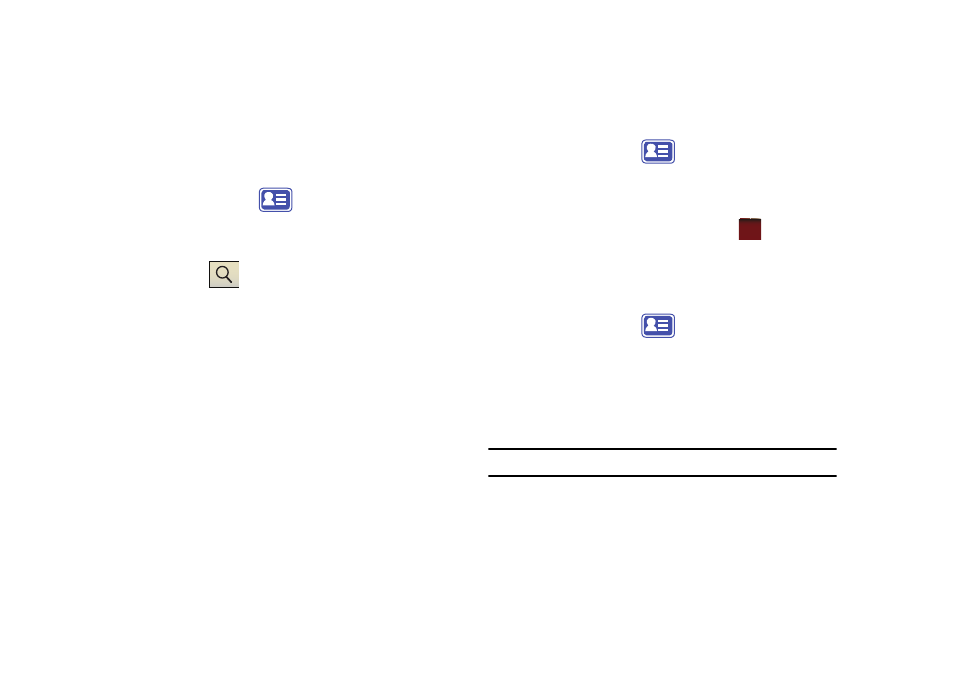
Contacts 86
Add a New Phone Book Entry
For more information, refer to “Add a New Contact” on page 87.
Find a Phone Book Entry using Search Crieteria
1.
From the Today screen, tap the right soft key function Main
Menu
➔
Phone Book
.
2.
Tap the Name drop down menu to select a search criteria.
Choose Name, Company, or Category.
3.
Tap Search
.
4.
Enter the required information. Use the virtual QWERTY
keyboard to enter the first few characters of the contact
entry. With each consecutive character, the list of matching
contacts becomes more refined. With each consecutive
character, the list of matching contacts becomes more
refined.
5.
Tap an entry from the list to display its information.
Find a Phone Book Entry using the Accelerator tab
For more information, refer to “Using the Accelerator tab” on
page 45.
Editing a Phone Book Entry
1.
From the Today screen, tap the right soft key function Main
Menu
➔
Phone Book
.
2.
Press the right soft key function Menu
➔
Edit mode.
3.
Tap an entry.
4.
Update the contact information and tap
.
5.
Tap the right soft key function Done.
Deleting a Phone Book Entry
1.
From the Today screen, tap the right soft key function Main
Menu
➔
Phone Book
.
2.
Press the right soft key function Menu
➔
Delete mode.
3.
Tap the X beside the contact you want to delete.
4.
Tap the left soft key function Delete all to delete all
phonebook entries.
Note: Delete all will delete all contact entries from the device.
5.
Tap the right soft key function Done to return to the “
Phonebook.
ok
