Samsung Cell Phone User Manual
Page 68
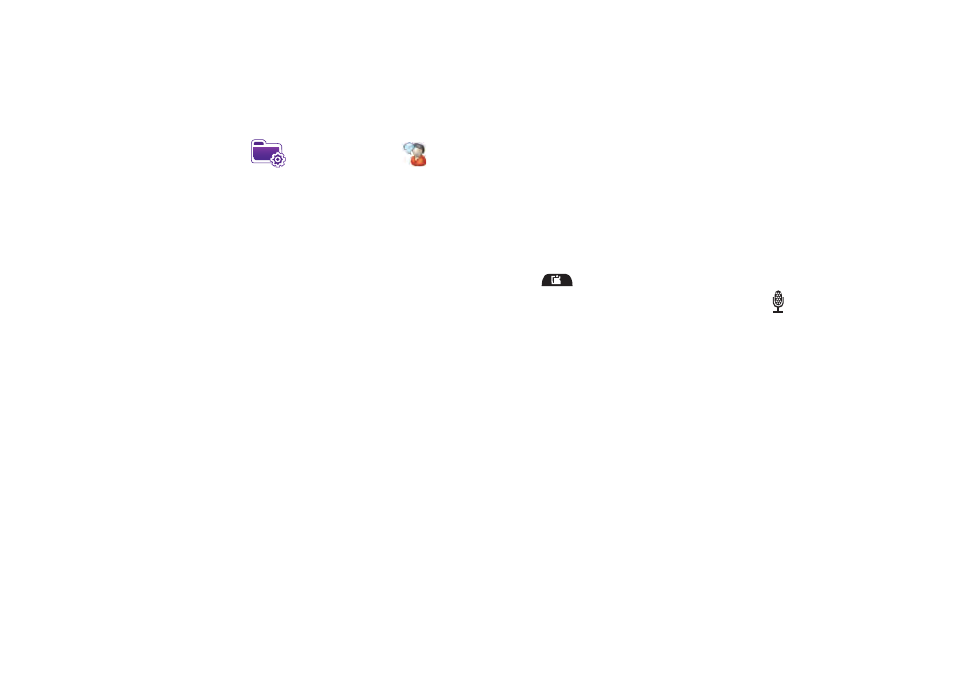
65
Voice Command Settings
1.
From the Today screen, tap the right soft key function Main
Menu
➔
Settings
➔
Voice Command
.
2.
Tap the Enable box to enable/disable the Voice Command
feature.
• A checkmark in the boxes adjacent to an application indicates the
Voice Command is enabled for that particular feature.
• An unmarked box indicates the Voice Command feature is
disabled.
• If a selected application has available options, the Options button
becomes active. Tap the Options softy key to access that
application’s available options.
• If a selected application has available notification parameters, the
Notifications button becomes active. Tap the Notifications softy
key to access that application’s available notification parameters
and make modifications if desired.
3.
Tap the Password Protected box to turn password
protection On/Off.
• A checkmark in the box indicates Password Protected is on.
• An unmarked box means indicates Password Protected is off.
4.
Tap the menu applications you want to be accessible when
using the Voice Command. Choose from the following:
• Calendar
• Contacts
• Media
• Messaging
• Phone
• Start Menu
• Status
Using the Voice Command
1.
Press and hold the Main Menu-Voice Command key
(located on the upper right side of the phone) to
activate the Start menu. A microphone icon
displays in
the Title bar.
2.
After the phone beeps, say the name of the command you
want to perform. The Voice Command options are:
• Call: Lets you dial a phone number by saying a name saved in your
contact list.
• Lookup: Lets you retrieve contact information for any entry in your
contacts list.
• Open: This provides you with one-step access to many of your
phone’s applications such as Calendar.
• Dial: Lets you dial a phone number by saying the digits in the
telephone number.
