Samsung Cell Phone User Manual
Page 82
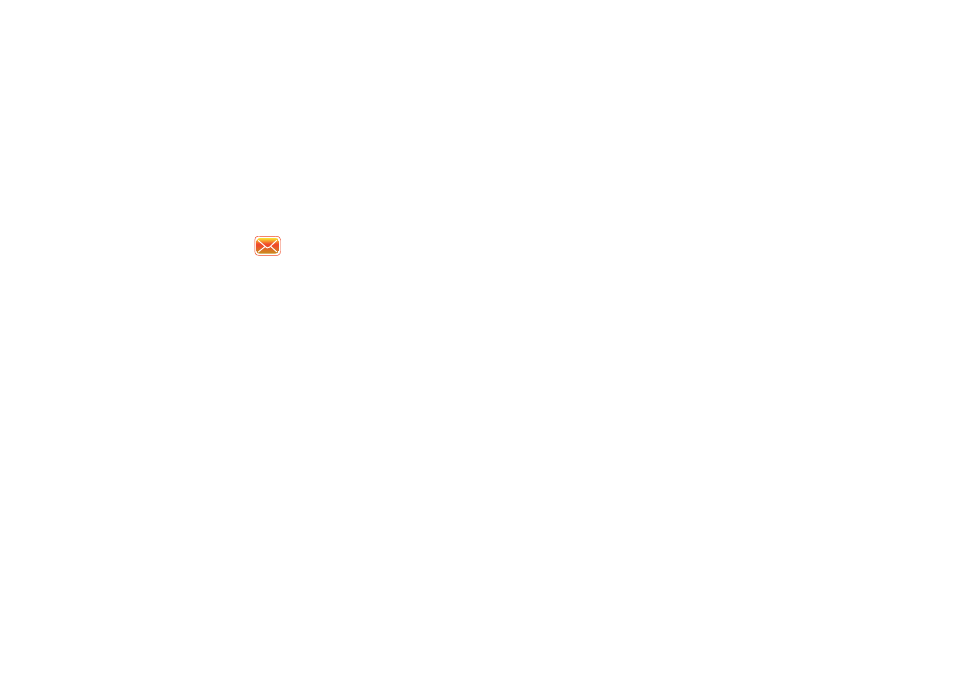
79
• MMS Options: Allows you to assign options for sending and
receiving your MMS message. Allows you to edit the MMS profiles
as well as set an active profile.
Received MMS Messages Options
Several message features are available for received MMS
messages.
1.
From the Today screen, tap the right soft key function Main
Menu
➔
Message
➔
MMS.
2.
Tap the right soft key function Menu.
• New: Allows you to create a MMS message.
• Reply: Sends a reply to the sender and/or all other recipients, or
forwards the message to other people.
• Mark as Read: Allows you to mark the message as unread or read.
Unread messages are boldfaced on the message list.
• Move: Allows you to move the message to other folders.
• Message Info: Allows you to see information such as the subject,
Date and Time of the message, who the message is from, size,
expiration date and type.
• Go To: Allows you to switch to another message account or
message folder. Select one of the following:
–
Folders
–
Text Messages
–
Outlook E-mail
–
MMS
• Tools
–
Sort By: Allows you to sort messages by one of the following:
Message Type, From, Received, or Subject.
–
Manage Folders: Allows you to select folders for synchronization
and to create or modify folders.
–
Empty Deleted Items: Allows you to permanently delete all items in
the Deleted Items folder.
–
Clear “MMS”: Deletes all items in the Inbox and Sent Items folder.
–
New Account...: Allows you set-up a new e-mail account.
–
Options...: Allows you to change the options for the Messaging.
• Select Message: Allows you to select messages.
–
All
–
All Below
–
Several
• Send/Receive: Select to send or receive new messages.
• MMS Options: Allows you to set sending and receiving options,
create and use preloaded MMS profiles and provide information
about MMS software.
