Samsung Cell Phone User Manual
Page 177
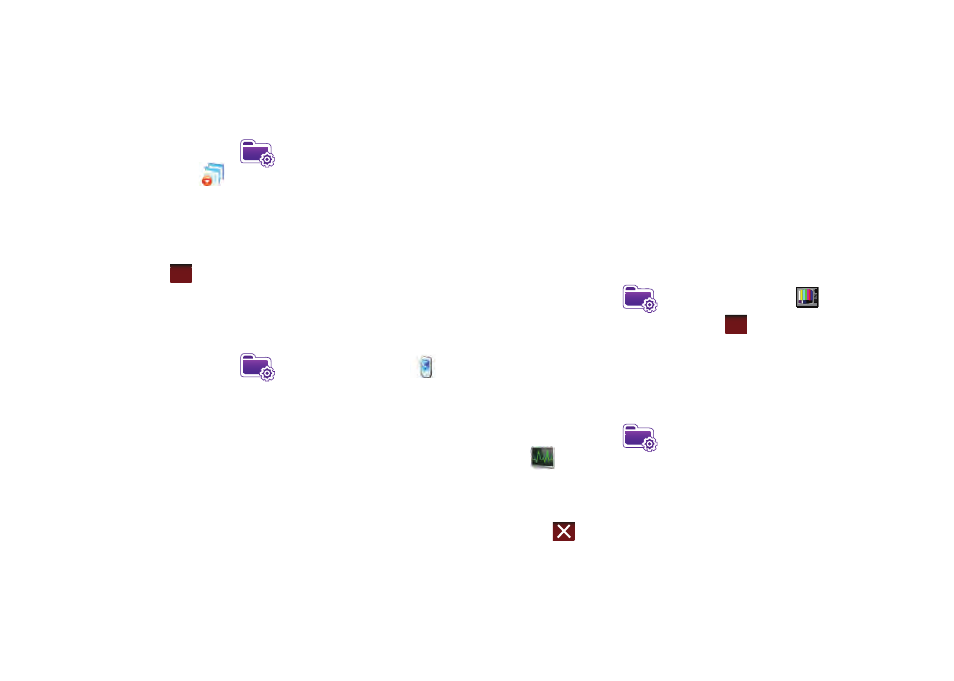
Changing Your Settings 174
Remove Programs
1.
From the Today screen, tap the right soft key function Main
Menu
➔
Settings
➔
System tab
➔
Remove
Programs
.
2.
Highlight the programs you want to remove and then tap
the Remove button.
3.
Tap Yes to confirm.
4.
Tap
to save your changes and return to the previous
screen.
Screen
1.
From the Today screen, tap the right soft key function Main
Menu
➔
Settings
➔
System tab
➔
Screen
to
open the Regional Settings screen where you can alter the
following settings:
• General tab: Allows you to assign the display orientation of the
screen information and use the Align Screen feature to calibrate
the tap screen.
• Clear Type tab: Allows you to choose whether the text on screen
will have smooth edges.
• Text Size tab: Allows you to change the size of the text displayed on
screen to make it easier to read. Increasing the size of the text will
reduce the amount of information displayed on the screen at any
one time.
TV Out
TV Out allows you to view your device’s current media content
(playback - video) on a TV screen. This is done by using an
optional cable to connect your device to your monitor’s TV input
jacks. Cable sold seperately.
1.
From the Today screen, tap the right soft key function Main
Menu
➔
Settings
➔
System tab
➔
TV Out
.
2.
Update your viewing options and tap
.
Task Manager
Task Manager displays current applications that are running on
the operating system.
1.
From the Today screen, tap the right soft key function Main
Menu
➔
Settings
➔
System tab
➔
Task Manager
.
2.
If needed, select an application that you would like to end
and then tap End Task.
3.
Tap
to return to the System screen.
ok
ok
