Tasks – Samsung Cell Phone User Manual
Page 130
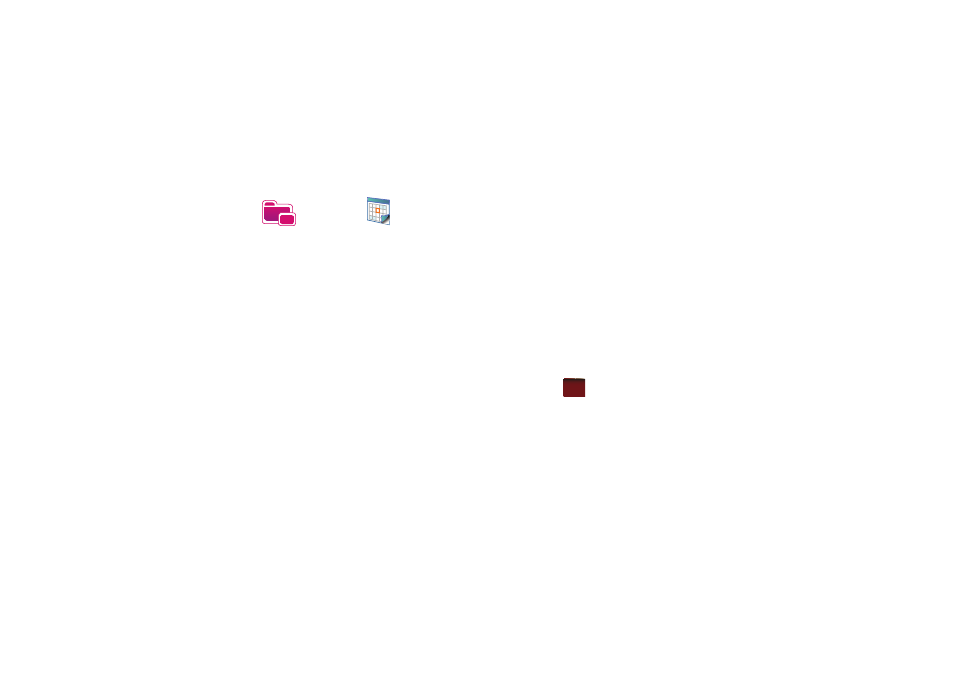
127
Calendar Options
Calendar options allow you to select what day of the week your
calendar starts upon, whether you view a 5-day, 6-day, or 7-day
week, options for reminders, and more.
1.
From the Today screen, tap the right soft key function Main
Menu
➔
Programs
➔
Calendar
.
2.
Tap the right soft key function Menu
➔
Tools
➔
Options.
3.
Tap the Start in field to select a start up calendar view from
the drop down menu. When the Calendar application is
launched, this will be its initial display mode. For more
information, refer to “Change the Calendar View” on
4.
Tap the 1st day of week field to select the day that you
want the calendar to start on, either Sunday or Monday.
5.
Tap the Week view field to select from either a 5-day, 6-
day, or 7-day week.
6.
Display more details regarding the length of time for each
event by viewing half hour slots, tap the empty box
adjacent to the Show half hour slots option.
7.
To show the number of the week in your calendar, tap the
empty box adjacent to the Show week numbers option.
8.
To set the reminder parameters for new calendar items,
tap the Appointments tab, then tap the empty box adjacent
to the Set reminders for new items option.
9.
Select the reminder time and increment from the drop
down boxes beneath Set reminders for new items option.
10.
Tap and highlight those icons you wish to be displayed in
the calendar for particular reminders.
11.
From the Send meeting requests via field, select the
default method for sending meeting requests, such as:
MMS or Outlook E-Mail.
12.
Tap
to save your settings and return to the calendar.
Tasks
A task is something that needs to be done in a certain amount of
time and requires a reminder once the deadline has been
reached. Once a task is complete, it can be checked off and
another task can be started. A task list can be set up to keep
track of tasks. Tasks can also be prioritized, so that higher
priority items are finished first.
ok
