Vzappzone, Calculator, Smart converter – Samsung Cell Phone User Manual
Page 159: Clock, Vzappzone calculator smart converter clock
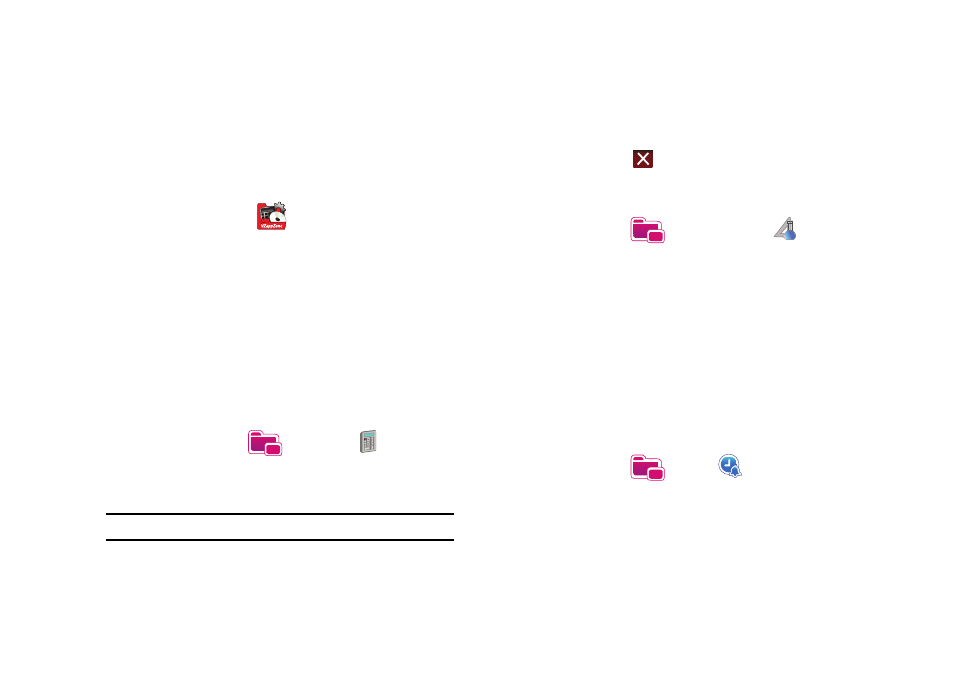
Tools 156
VZAppZone
VZ AppZone, allows you to discover applications and services
available for your device, and download applications to your
device, all from one convenient location.
1.
From the Today screen, tap the right soft key function Main
Menu
➔
VZAppZone
. Follow the on-screen
prompts.
Calculator
The calculator allows you to perform general mathematical
functions, such as addition, subtraction, multiplication and
division. You can use the calculator to perform basic calculations,
store and retrieve values and display the last series of
calculations or use the sienctific calculator to perform complex
calculations.
Using the Calculator
1.
From the Today screen, tap the right soft key function Main
Menu
➔
Programs
➔
Calculator
.
2.
Tap the right soft key function Mode Change to toggle
between a regular calculator and a scientific calculator.
Note: The scientific calculator will display in landscape mode.
3.
Tap the left soft key fucntion Edit to Copy and Paste content.
4.
Tap your desired numbers and functions.
5.
When finished, tap
to exit.
Smart Converter
1.
From the Today screen, tap the right soft key function Main
Menu
➔
Programs
➔
Smart Converter
.
2.
Tap the Conversion drop down box and select a conversion
type.
3.
Using the virtual QWERTY keypad to enter the quanity you
want converted.
4.
The conversions appear in the display.
5.
Tap the right soft key function Exit to return to the
Programs menu.
Clock
1.
From the Today screen, tap the right soft key function Main
Menu
➔
Programs
➔
Clock
.
2.
Tap the Clock drop down box. The following appear in the
display:
• Alarms
