Samsung Cell Phone User Manual
Page 115
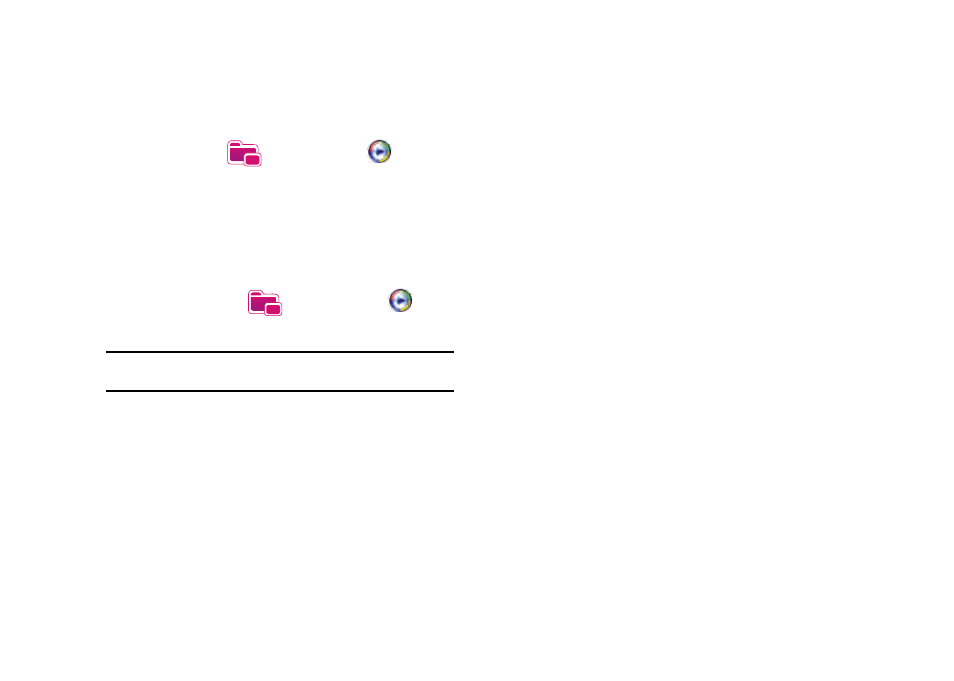
Multimedia 112
Launch Media Player
ᮣ
From the Today screen, tap the right soft key function Main
Menu
➔
Programs
➔
Windows Media
.
Load Media Player files
Media player files must be copied to your Omnia using the
ActiveSync application or copied or saved to a microSD card
(max 16GB). The files are copied to the local content folder on
your Omnia after the ActiveSync operation. To load a file:
1.
From the Today screen, tap the right soft key function Main
Menu
➔
Programs
➔
Windows Media
.
2.
Tap the right soft key function Menu
➔
Open File.
Note: When the Media Player is displayed tap Menu
➔
Library
➔
Menu
➔
Open File to access Open File.
3.
Use the File System screen to locate your desired
multimedia file.
4.
Select the desired file from the list and tap Play.
Media Player Controls
The following settings are available in the media player:
•
Tap the Play icon to listen to a file. The Play icon turns into the Pause
icon once the file begins playing.
•
This slider control adjusts the playback progress of the selected file
and appears above the play, pause, and skip buttons.
•
The volume controls adjust the sound level during playback.
Tap the mute control to toggle between mute on and off.
