Changing the synchronization schedule – Samsung Cell Phone User Manual
Page 153
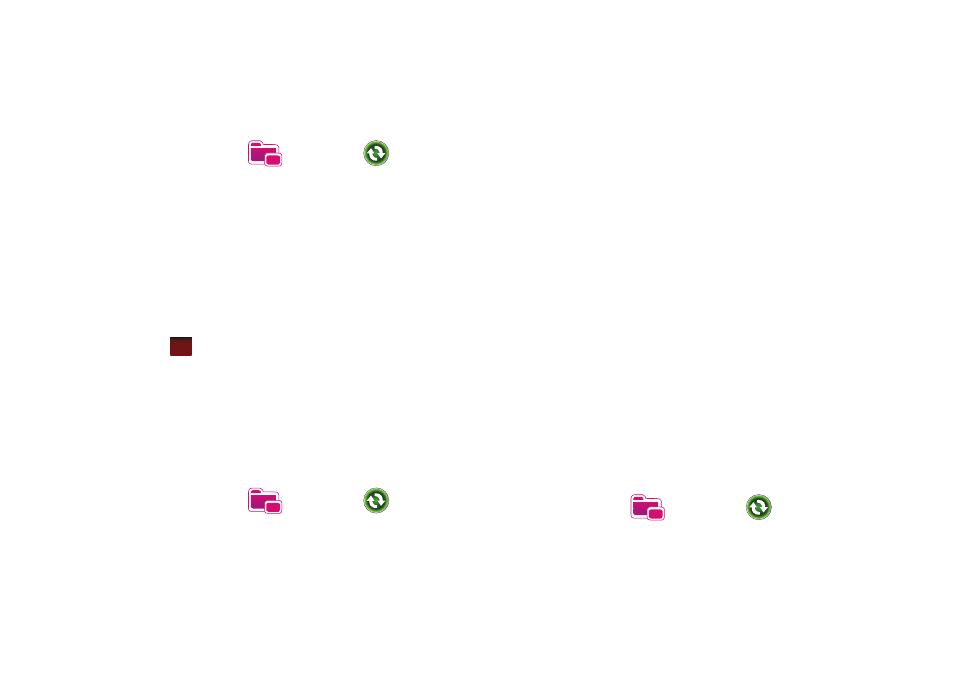
Synchronization 150
Changing PC Settings
1.
From the Today screen, tap the right soft key function Main
Menu
➔
Programs
➔
ActiveSync
.
2.
Tap the right soft key function Menu
➔
Options.
3.
Tap Windows PC
➔
Settings button.
4.
Change the computer name, set how to handle a data
conflict between the phone and computer, and set a event
logging type.
5.
Select the options in the If there is a conflict and Event
logging fields.
6.
Tap .
Setting Server Synchronization
You can synchronize information automatically as items arrive
only if your company is running Microsoft Exchange Server with
Exchange ActiveSync®.
Configuring an Exchange Server connection
1.
From the Today screen, tap the right soft key function Main
Menu
➔
Programs
➔
ActiveSync
.
2.
Tap the right soft key function Menu
➔
Add Server Source.
3.
Enter the Server address and select This server requires an
encrypted (SSL) connection to use a SSL protocol for server
access.
4.
Tap Next.
5.
Enter your Microsoft Exchange User name, Password, and
Domain. To save the password for subsequent accesses,
tap Save password.
6.
Tap Next.
7.
Select data types to be synchronized.
8.
When you have finished, tap Finish.
Changing the Synchronization Schedule
You can schedule synchronization with the Microsoft® Exchange
Server on two separate times. Use the peak time schedule to
synchronize during working hours or other times when you
experience higher mail volumes. Use the off-peak time schedule
to synchronize during times when you experience lower mail
volumes.
1.
From the Today screen, tap the right soft key function Main
Menu
➔
Programs
➔
ActiveSync
.
2.
Tap the right soft key function Menu
➔
Schedule.
ok
