Activesync via bluetooth wireless technology, About wi-fi, Enabling wi-fi – Samsung Cell Phone User Manual
Page 145: Automatically connecting to a network
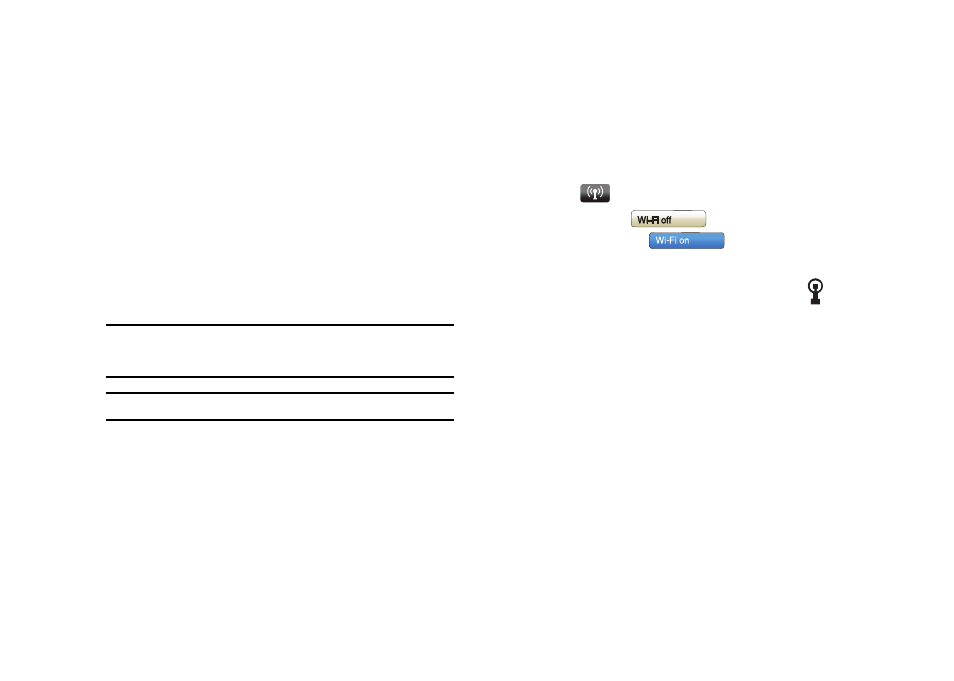
Bluetooth and Wi-Fi Services 142
ActiveSync via Bluetooth Wireless Technology
To use ActiveSync
®
via Bluetooth wireless technology, you need
to configure the settings for both your PC and your Omnia.
–
For more information, refer to “Synchronization” on page 145.
About Wi-Fi
Wi-Fi is wireless networking that provides access to local area
networks without using network cabling, and it is faster and has
a greater range than Bluetooth wireless technology. Wi-Fi can
achieve connection speeds of up to 11Mbps, which easily allows
you to share large files or quickly surf the internet with your
Omnia.
Note: Wireless Fidelity (Wi-Fi) is a WLAN based on the 802.11 protocol,
which transmits and receives in the 2.4 GHz frequency ISM band. Your
Omnia supports the 802.11b/g protocol stack.
Note: The Omnia may not be operable with all wireless access points.
Wi-Fi allows you to:
•
Access the internet
•
Access your corporate network
•
Use hotspots provided by hotels or airports while traveling
•
Send and receive email quickly
Enabling Wi-Fi
To turn Wi-Fi on in your Omnia, either tap the Verizon Wireless
section on the Today screen, or follow these steps:
1.
From the Today screen, drag and drop the Wireless
Manager
widget onto the Today screen.
2.
Tap the Wi-Fi (Off)
button. The button
changes to Wi-Fi (On)
.
Automatically Connecting to a Network
If one or more networks are present, the Wi-Fi screen icon
appears in the Title Bar of the Today Screen.
1.
Select the SSID (Service Set Indentifier) for the network
you want.
2.
Tap The Internet if the network connects to the Internet
(does not use proxy settings) or Work (uses proxy
settings).
3.
If you are prompted for a Network or Security key, enter it
and tap Connect.
