Opening an application, Accessing a menu function – Samsung Cell Phone User Manual
Page 46
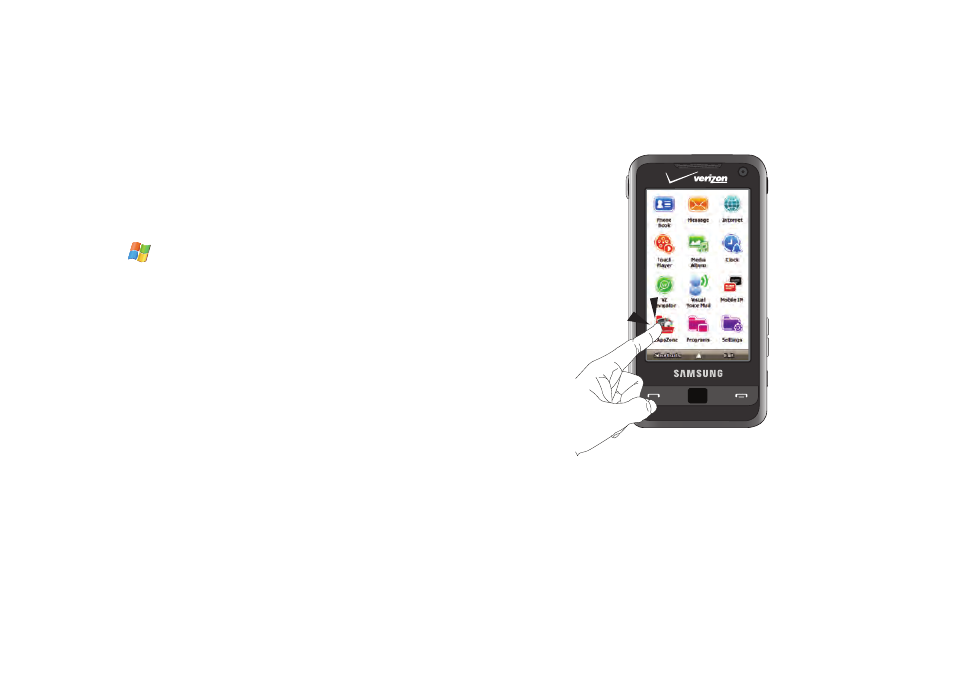
43
Opening an Application
The Today Screen is the
first screen displayed. The Main Menu
displays when you tap the right soft key function Main Menu.
You can also access menu items using the Start Menu.
The Start menu also contains links to all the applications and
settings information, similar to that of a Windows based PC
system. To access the Start menu, simply tap the Start icon
(
) in the upper left corner of the screen. A drop down menu
list is then displayed, and from there, all other applications and
settings can be accessed.
Accessing a Menu Function
Dragging and Dropping
Certain menus allow you to move (drag and drop) an application
onto the Main display screen or other object. For example, you
can drag the Music Player from the Shortcut menu onto the Main
display screen using the drag and drop feature.
To drag and drop an application or item into another object or
onto the Main display:
ᮣ
Tap and hold the icon you wish to move and drag it to another
location or another object (for example, moving widgets onto
the Today Screen.)Drop the icon by releasing your finger.The
application is now located in on the Main display screen.
Tapping
After you drag and drop an application to the desktop, simply tap the
icon or application to display more information.
