Voice command, Tty voice command – Samsung Cell Phone User Manual
Page 67
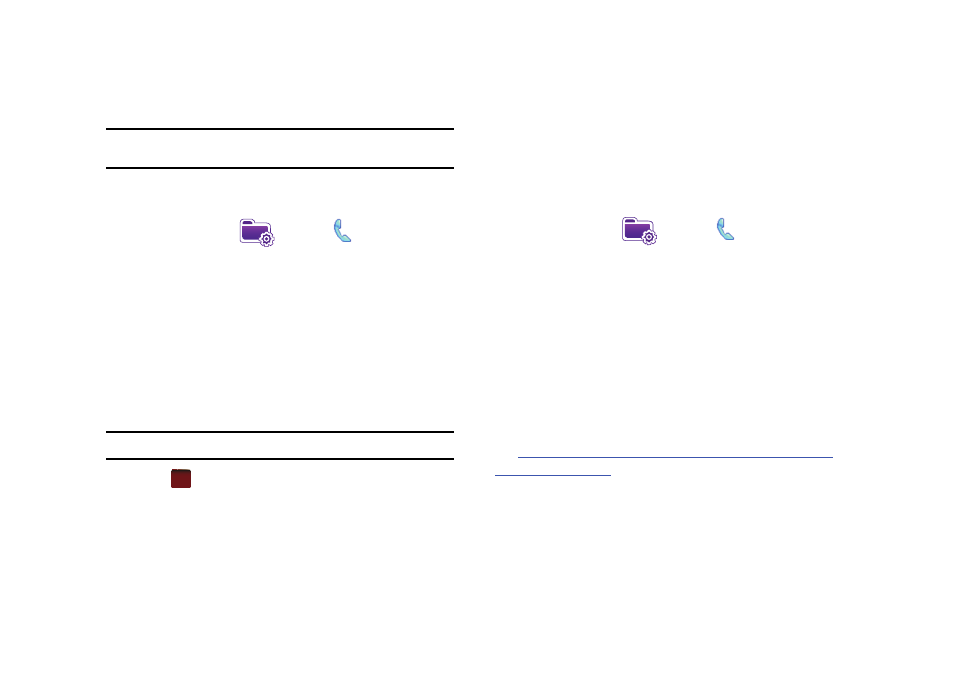
Call Functions 64
Changing your Roaming Network Options
Note: Contact your service provider for information regarding preferred
systems.
To change your Roaming option:
1.
From the Today screen, tap the right soft key function Main
Menu
➔
Settings
➔
Phone
➔
Services tab
➔
Networks.
2.
Tap the Change Setting button and from the Phone -
Networks screen make your System Selection and Time
Setting changes.
• Home only: Your phone is available for normal operation only in
the designated coverage area.
• Automatic: The preferred roaming list is used to acquire service. If
no preferred systems are found, any digital “Automatic A” or
“Automatic B” system is acquired
.
Note: If the phone feature is off, this menu cannot be acessed.
3.
Tap
to save your changes and return to the previous
screen.
TTY
Your Omnia is fully TTY compatible, and it allows you to connect
TTY equipment to the phone’s headset jack. However, before you
can use a TTY device, you need to enable TTY functions using
these steps:
1.
From the Today screen, tap the right soft key function Main
Menu
➔
Settings
➔
Phone
➔
Services tab
➔
TTY
2.
Tap the Change Setting button.
3.
Tap the Yes button from the TTY Warning popup. Enabling
TTY will disable the audio of any connected headset.
Voice Command
Voice Command
TM
transforms your device into your own virtual
personal assistant, letting you use your voice to look up contacts,
make phone calls, get calendar information, play and control
your music, as well as start programs.
See
http://www.microsoft.com/windowsmobile/en-us/help/more/voice-
command-support.mspx
for a Voice Command demo.
ok
