Section 8: entering text, Virtual qwerty keyboard, Text entry - input mode – Samsung Cell Phone User Manual
Page 71: Virtual qwerty keyboard text entry - input mode
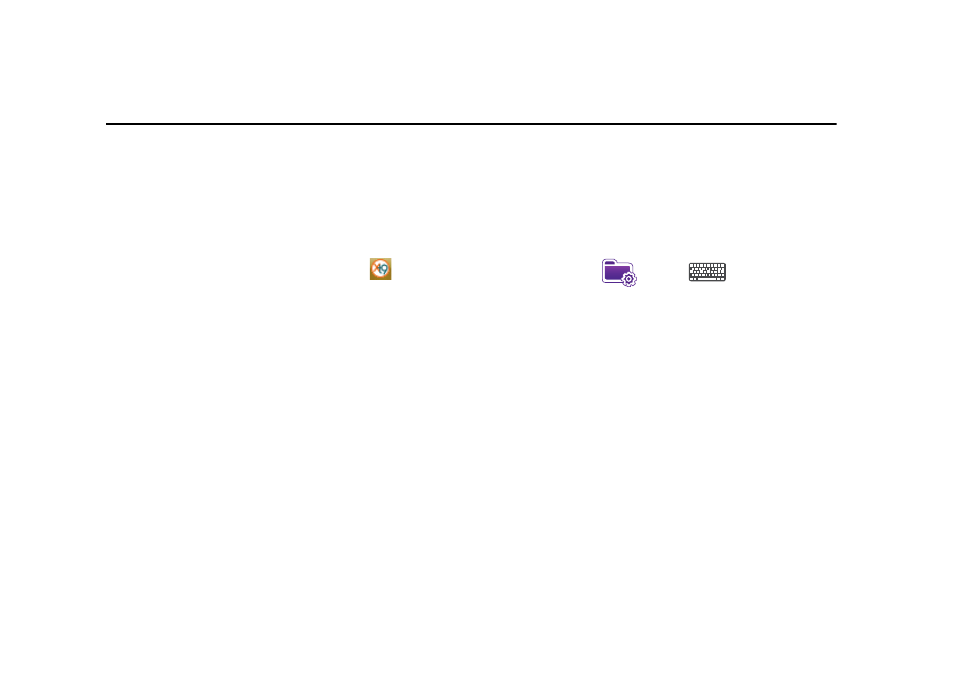
Entering Text 68
Section 8: Entering Text
This section outlines how to select the desired text input mode
when entering characters into your Omnia. This section also
describes the predictive text entry system that reduces the
amount of key strokes associated with entering text.
Virtual QWERTY keyboard
Your Omnia has a virtual QWERTY keyboard. You can access this
keyboard by tapping the QWERTY keyboard icon
located at
the bottom of the display, when certain menus are accessed.
Using this keypad, you can type letters, punctuation, numbers,
and other special characters into text entry fields or other
applications available on your Omnia.
Text Entry - Input Mode
There are four different character input methods available:
•
Block Recognizer
•
keyboard
•
Letter Recognizer
•
Samsung keyboard
•
Samsung keypad
•
Samsung Phonepad
•
Transcriber
Each of these methods allow you to input alphanumeric
characters and symbols into your Omnia. In addition to these
input methods, there are other options such as Word Completion
associated with the input selected.
To access the Input settings:
ᮣ
From the Today screen, tap the right soft key function Main
Menu
➔
Settings
➔
Input
.
Block Recognizer
This input method uses the traditional writing area box split in the
middle. This method allows you to enter characters using single
strokes.
The left side is used to write letters and the right side is for
number entry. Symbols and common functions are located in
other smaller boxes located to the right of the writing box area.
There are no options associated with this type of input method.
Keyboard
This input method displays an on-screen keyboard that can be
used to input characters by tapping the screen using the stylus.
The keyboard entry method has the following options:
•
Large keys
