To verify the hardware installation – Sun Microsystems GigaSwift Ethernet Adapter User Manual
Page 31
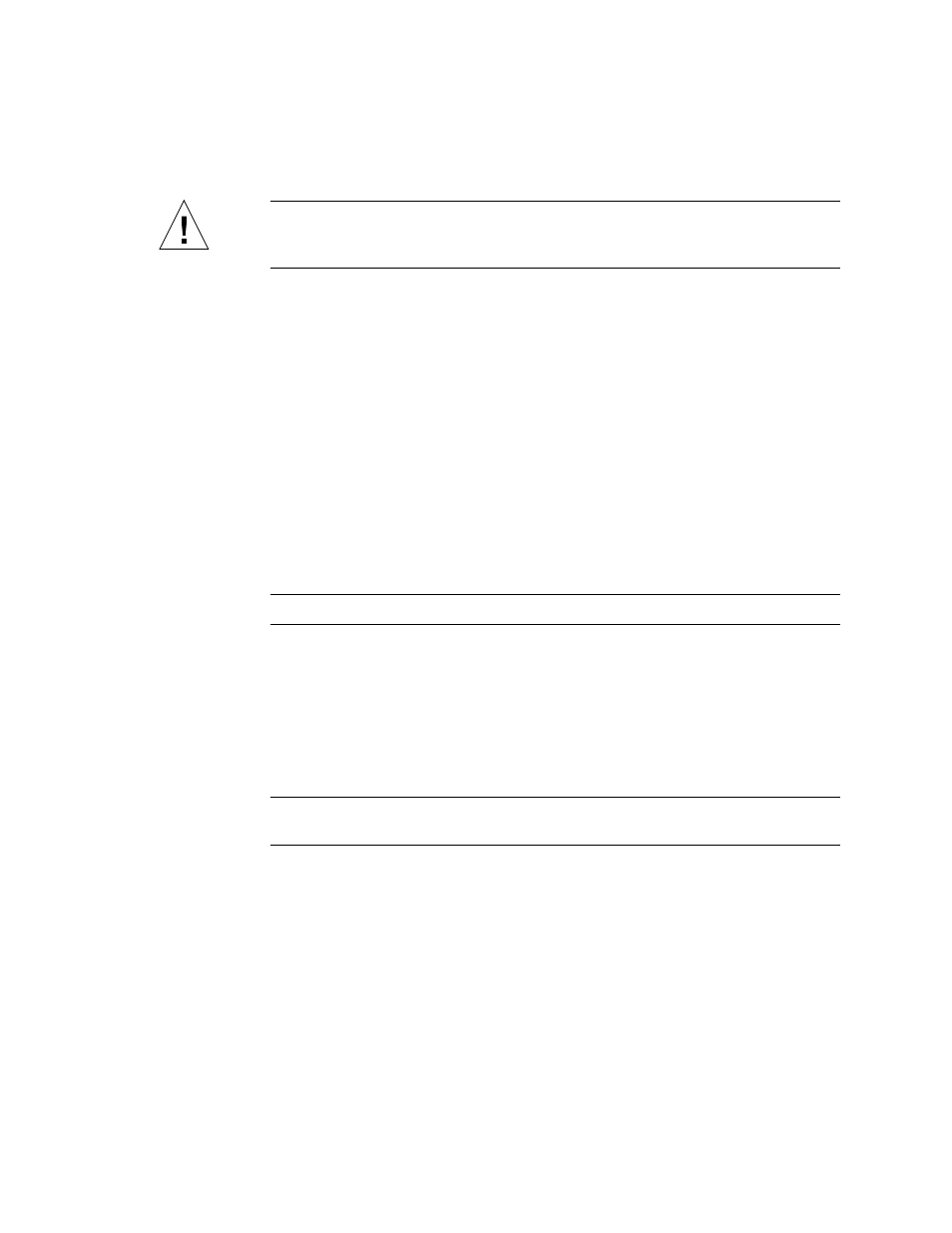
Chapter 2
Installing the Adapter
9
Caution –
Do not use excessive force when installing the adapter into the PCI slot.
You might damage the adapter’s PCI connector. If the adapter does not seat properly
when you apply even pressure, remove the adapter and carefully reinstall it.
9. Secure the adapter to the PCI slot using the screw you removed in Step 6.
10. Detach the wrist strap and close the system unit.
11. Connect the Ethernet cables.
a. Connect one end of the Ethernet cable to the port on the card.
b. Connect the other end of the Ethernet cable to an active Ethernet network.
We are observing that the EMI shielding around the PCI slots is quite flimsy.
When we install a PCI card, sometimes, the EMI shielding become loose and
touches the metal traces/pins at the back of the card. For the Quad Gigabit card
(x4444a), the shield actually touches the LED pins and makes the link/activity
LEDs go off/on by itself.
Also, when a full length PCI card is pulled out, it can easily pull the complete
EMI shield with it.
Note –
Green LEDs will not light until the correct driver is installed.
▼
To Verify the Hardware Installation
After you have installed the Sun GigaSwift Ethernet adapter, but before you boot
your system, perform the following tasks to verify the installation. Refer to the your
Solaris documentation for the detailed instructions.
Note –
Verification is not required if your system supports DR. Verification is not
supported if your system is running Solaris 9 x86 software.
1. Power on the system, and when the banner appears, press the Stop-A key
sequence to interrupt the boot process and display the OpenBoot (
ok
) prompt.
