Adding a phone number to a contacts entry, Editing a contacts entry’s phone number, Editing a contacts entry – Samsung ACE User Manual
Page 95: Deleting contacts, Adding a phone number to a contacts entry . 80
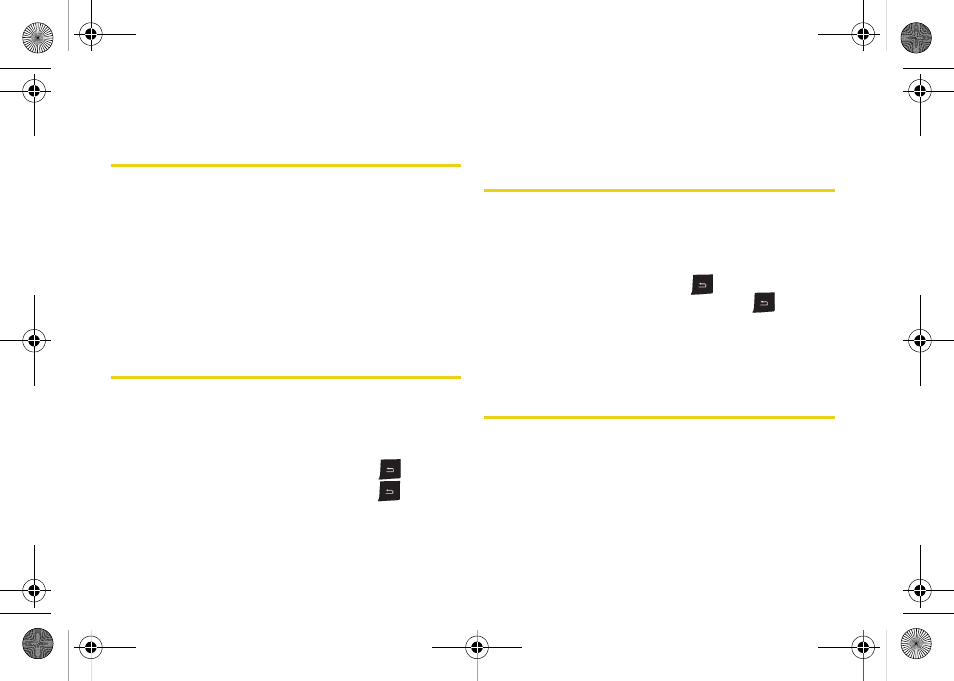
80
Adding a Phone Number to a
Contacts Entry
1.
Display a Contacts entry. (See “Finding Contacts
Entries” on page 77.)
2.
Press
Menu > Edit
.
3.
Select a phone number field, use the keypad to
enter the new number, and press
Done
(left
softkey).
Editing a Contacts Entry’s Phone
Number
1.
Display a Contacts entry. (See “Finding Contacts
Entries” on page 77.)
2.
Press
Menu > Edit
.
3.
Select a number to change, and use
to clear
one digit at a time, or press and hold
to erase
the entire number.
4.
Re-enter or edit the number and press
Done
(left
softkey).
Editing a Contacts Entry
1.
Display a Contacts entry.
2.
Press
Menu > Edit
.
3.
Select the information you wish to edit (
Name
,
Group
,
Ringer
, etc.), and use
to clear one
character at a time, or press and hold
to erase
the entire entry.
4.
Add or edit the information using the keypad and
press
Done
(left softkey) to save the changes.
Deleting Contacts
You can quickly delete either individual entries or all
entries from your Contacts list. Contacts can be deleted
from either the device or from the SIM card.
To delete a single contact:
1.
Press
Start > Contacts
.
I325.book Page 80 Tuesday, December 11, 2007 11:23 AM
