Composing sms text messages – Samsung ACE User Manual
Page 167
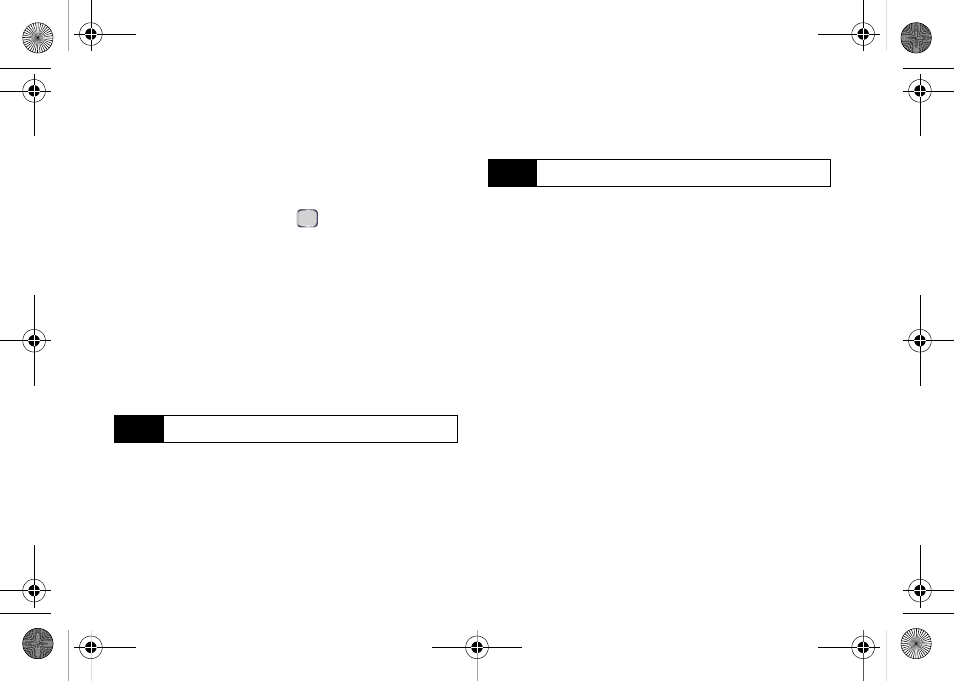
152
Section 3A. Sprint Service Features: The Basics
Composing SMS Text Messages
1.
Press
Start > Messaging > Text Messages
.
2.
Press
Menu
(right softkey)
> New
.
3.
Press
Menu
(right softkey)
> Add Recipients
,
select a
Contacts entry, and press
. (You may include an
unlimited number of recipients per message.)
4.
Press
Menu
(right softkey)
> Check Names
. Recipient
names currently used within the
To
field will be
verified against the current Contacts list.
Ⅲ
Contacts
to select a recipient from your Contacts
list (qualifying Contacts entries must contain a
wireless phone number).
Ⅲ
Mobile phone number
to manually enter a wireless
phone number that is not in Contacts.
5.
Enter a message or choose one of the preset
messages available within the My Text area.
Ⅲ
To use a preset message, press Menu > My Text,
select a message and press Insert.
Ⅲ
You can have any combination of both preset
messages and text within your message.
6.
Review your message and select additional
messaging options by pressing
Menu > Message
Options
and checking boxes for any options you
wish to enable.
Ⅲ
Request message delivery notifications
notifies you
when the message has been successfully
delivered.
Ⅲ
Priority
assigns a priority to the outgoing message
(
Normal
or
High
).
Ⅲ
Send a callback number
sends your callback
number as part of the outgoing text message.
Ⅲ
Callback number
allows you to either use your
default phone number or a different number.
7.
Press
Done
(left softkey) to return to the main
message.
8.
Press
Send
(left softkey) to deliver your message.
Note
Use semicolons to separate multiple recipients.
Note
There is a 160-character limit for text messages.
I325.book Page 152 Tuesday, December 11, 2007 11:23 AM
