Contacts, Adding a new contacts entry, 2f. contacts – Samsung ACE User Manual
Page 90
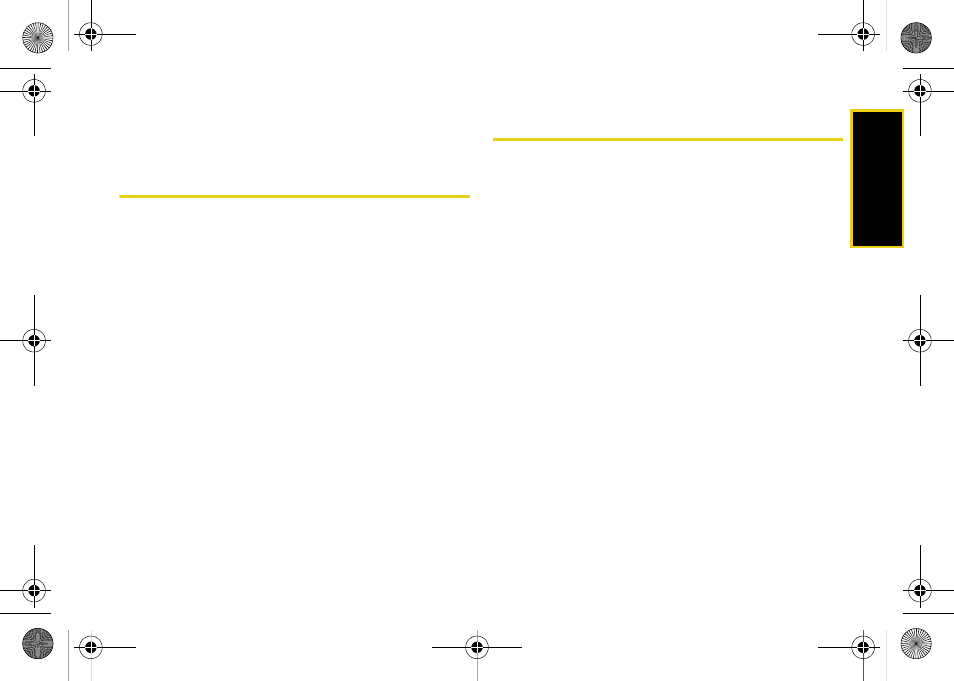
Co
nta
c
ts
75
Section 2F
Contacts
ࡗ
ࡗ
ࡗ
ࡗ
ࡗ
Adding a Phone Number to a Contacts Entry
ࡗ
Editing a Contacts Entry’s Phone Number
ࡗ
ࡗ
ࡗ
ࡗ
Selecting a Ringer Type for an Entry
ࡗ
Your device’s Contacts list helps you stay in touch with family,
friends, and colleagues by keeping track of all their contact
information.
This section explains how to use your
device’s Contacts list.
Adding a New Contacts Entry
The number of Contacts entries that can be stored on
the device is determined by the storage capacity of the
device. Each Contacts entry can store up to a total of
10 phone numbers, and each entry’s name can
contain 255 characters.
1.
Press
Start > Contacts > New
.
2.
Enter a name for the new entry. (See “Entering
Text” on page 35.)
3.
Enter the phone number(s) for the entry.
4.
Press
Done
(left softkey) to store the new entry into
the Contacts list.
After you have saved the number, the new Contacts
entry is displayed. (See “Contacts Entry Options” on
page 79.)
I325.book Page 75 Tuesday, December 11, 2007 11:23 AM
