Setting the home screen properties, Changing the color scheme – Samsung ACE User Manual
Page 58
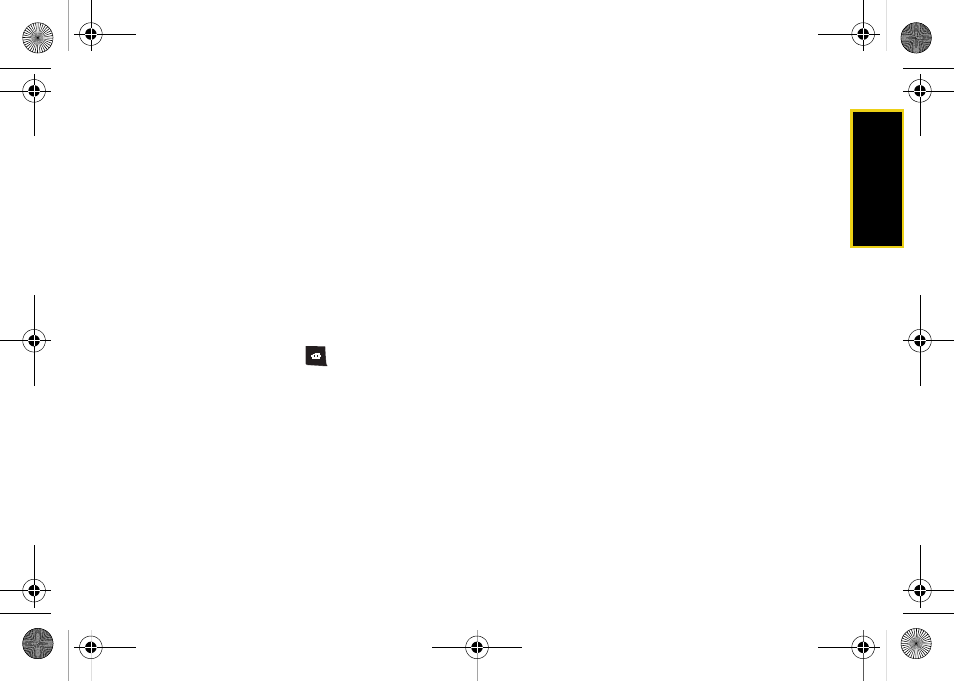
Se
ttin
g
s
Section 2B. Your Device’s Settings
43
The standby mode displays the Home screen from
where you can:
ⅷ
Access your Contacts List
ⅷ
Review upcoming appointments
ⅷ
Access unread SMS (text messages), email, and
voicemail messages.
ⅷ
Launch the most recently accessed programs or
change the sound profile option (top of screen)
ⅷ
Access the Quick Launcher using the thumbwheel to
provide access to some common features such as
the Task Manager, Alarms, Calendar, and Edit menu.
The Home screen can be quickly accessed from any
menu or screen by pressing
ᮣ
Update the Home screen settings by pressing
Start
> Settings > Display > Home Screen
. The following
Home screen settings are available:
Ⅲ
Home screen layout:
Select the layout to be used for
the Home screen.
Ⅲ
Color scheme:
Select the color scheme to be used
for the Home screen.
Ⅲ
Background image:
Select an image to use as a
background image on the Home screen.
Ⅲ
Time out:
Specify the length of time the device
waits before returning the display to the Home
screen if the device is not used.
Setting the Home Screen Properties
Customize your Home screen’s display appearance by
selecting a new appearance and layout.
1.
From standby mode, press
Start > Settings > Display >
Home Screen > Home screen layout
.
2.
Use the navigation key to select an option.
3.
Press
Done
(left softkey) to store the new selection
and return to the Home Screen.
Changing the Color Scheme
Customize your device’s display appearance by
selecting a color scheme to reflect your personality.
1.
Press
Start > Settings > Display > Home Screen > Color
scheme
.
2.
Use the navigation key to select an option.
I325.book Page 43 Tuesday, December 11, 2007 11:23 AM
