Camcorder settings, Recording videos – Samsung ACE User Manual
Page 125
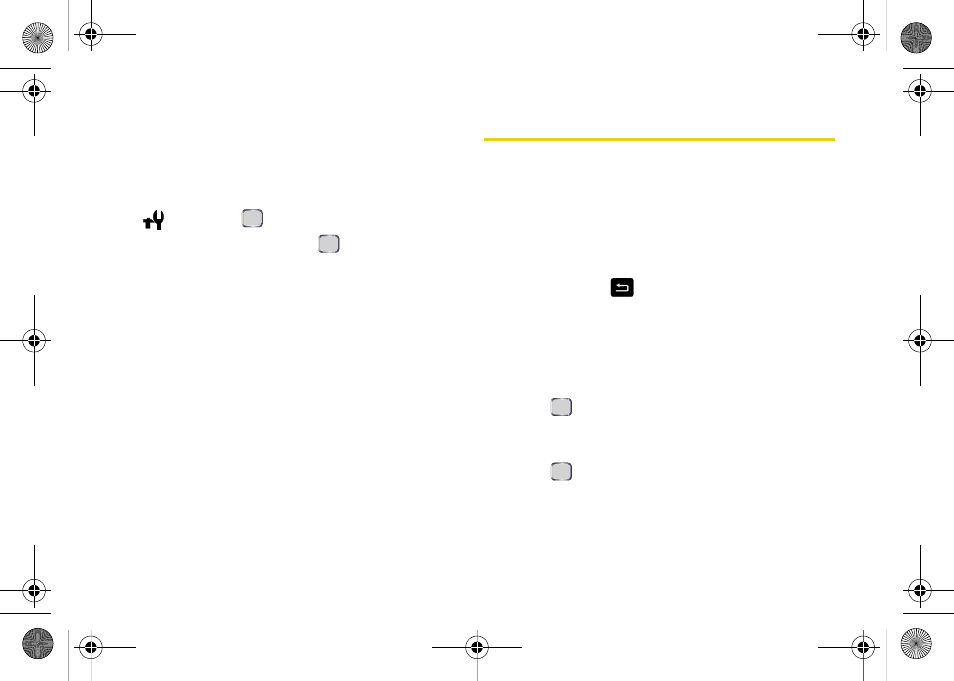
110
Section 2I. Camera
Camcorder Settings
These settings affect camcorder operation only.
1.
Press
Start > Camera > Menu
(right softkey).
2.
Use the navigation key to select the
Settings
icon
(
) and press
.
3.
Select
Camcorder
and press
.
4.
Select and change settings using your navigation
key.
Ⅲ
Sound
to set sound options for camcorder
functions.
●
Start
determines whether a sound is played
when the camcorder begins recording (
On
or
Off
).
●
End
determines whether a sound is played
when the camcorder stops recording (
On
or
Off
).
5.
Press
Done
(left softkey) to store these settings.
Recording Videos
In addition to taking pictures, you can also record, view,
and send videos to your friends and family with your
device’s built-in video camera.
1.
Press
Start > Camera > Menu > Camcorder
to activate
video mode.
– or –
Press and hold
> Menu > Camcorder
.
(Additional
video options are available through the video
mode
Menu
page 111 for more information.)
2.
Using the device's display screen as a viewfinder,
aim the camera lens at your subject.
3.
Press
or the thumbwheel to begin recording.
Ⅲ
Press
Cancel
(right softkey) to reset the camcorder
without saving.
4.
Press
or the thumbwheel to stop recording.
5.
Press
Save
(left softkey) to save the video to the
default storage location. (See “General Settings” on
page 108.)
I325.book Page 110 Tuesday, December 11, 2007 11:23 AM
