Using tasks, To create a new task – Samsung ACE User Manual
Page 105
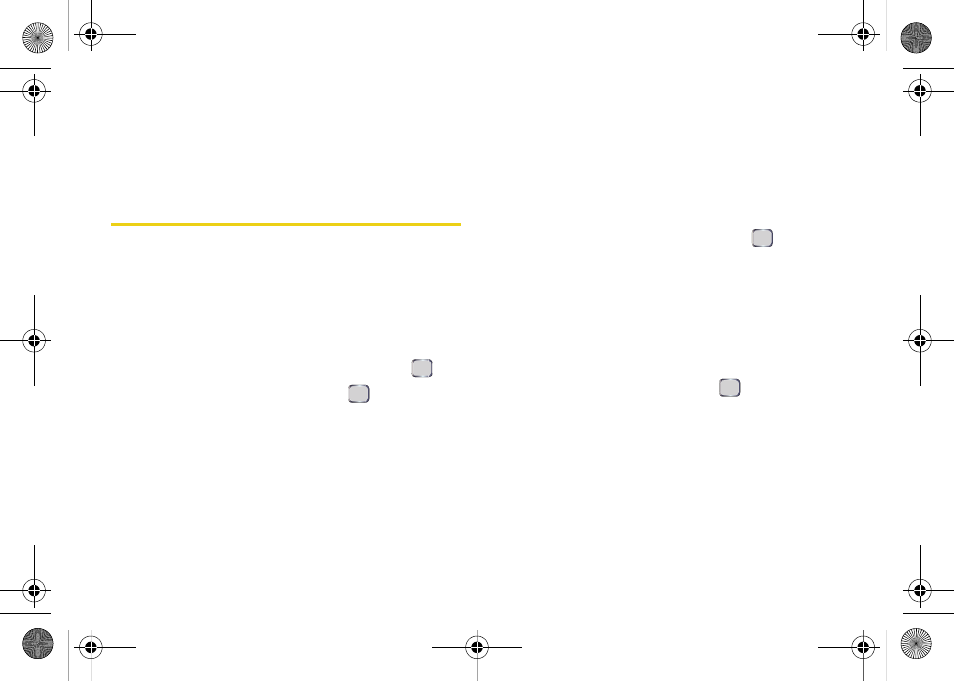
90
Section 2G. Calendar and Tools
4.
Use the keypad to enter the recipient’s contact
information and subject, and then press
Send
. (For
more information, please see the Set Up Your
Email guide included with your device.)
Using Tasks
Your device can keep track of your to-do list items
(tasks).
To create a new task:
1.
Press
Start > Organizer > Tasks > Menu
(right softkey)
> New Task
.
2.
Enter the task using the keypad and press
.
3.
With the task still selected, press
again, and
then press Edit (left softkey).
4.
Select the Priority field and press the navigation
key to assign a priority to the task (
Normal
,
Low
or
High
).
5.
Assign a
Start date
and
Due date
for the task by
selecting the appropriate field and using the
keypad to enter the new dates.
6.
Use the navigation key in the Occurs field to
designate how often the task comes up.
Ⅲ
Highlight
Once
,
Every [Weekday]
,
Day [Number] of
every month]
or
Every [Month Day]
.
7.
You can set a reminder to let you know of an
upcoming task:
Ⅲ
Select the Reminder field and press
.
Ⅲ
Enter a date the reminder should appear.
8.
Select an optional category for the task:
Business
,
Holiday
,
Personal
, or
Seasonal
. (See “Filtering the
9.
Select an optional sensitivity level for the task:
Normal
,
Personal
,
Private
, or
Confidential
.
10.
Select the Notes field and press
to attach an
optional personalized note to this task. When you
have completed the note text, press
Done
(left
softkey). (For more information, see “Using Your
Device’s Notepad” on page 88.)
I325.book Page 90 Tuesday, December 11, 2007 11:23 AM
