Using the rss reader – Samsung ACE User Manual
Page 148
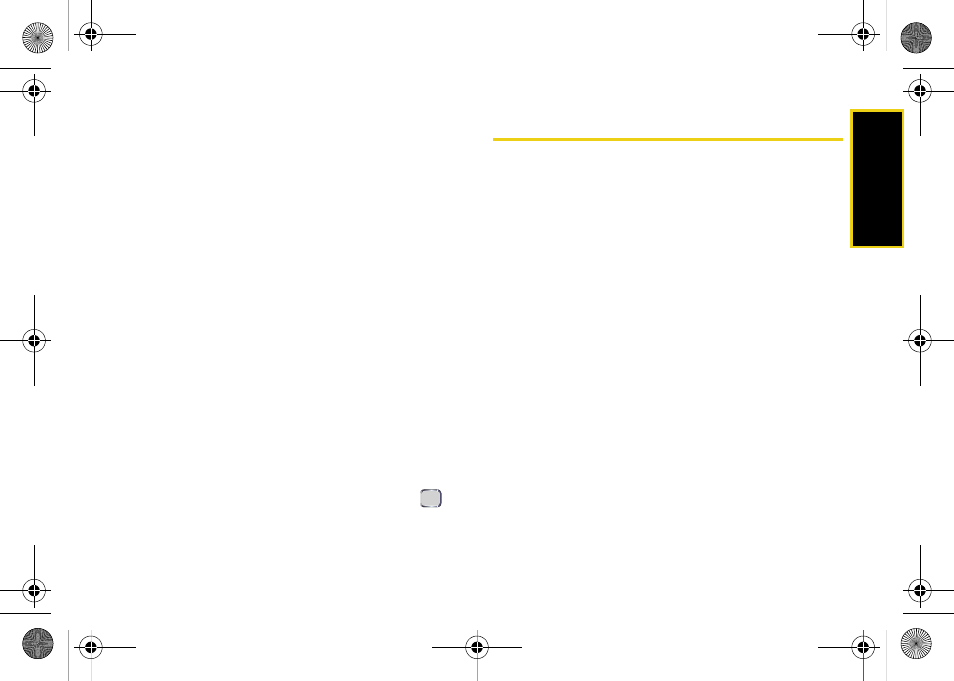
Mobile
Applications
Section 2K. Mobile Applications
133
Ⅲ
Map
displays a map of the currently selected city.
●
Press
Menu
(right softkey) to access options
such as
Zoom Out
,
Zoom In
, and
View
(Road,
Aerial, Full Screen, and Traffic).
Ⅲ
Directions
allows you to enter a start and end point
for the current city to get driving directions.
●
Enter starting and ending locations and press
Route
(left softkey) to begin receiving the
directions.
Ⅲ
Traffic
provides a dynamic view of traffic
conditions that is updated every two minutes for
the currently selected city.
●
Press
Menu
(right softkey) to access options
such as
Zoom Out
,
Zoom In
, and
View
(Road,
Aerial, Full Screen, and Traffic).
Ⅲ
Movies
displays a listing of showtimes and
locations for movies showing within the selected
area.
●
Use your navigation key to select either the
Movies tab or the Theaters tab.
●
Scroll to a movie or theater and press
to
get more information.
Using the RSS Reader
An RSS ("Really Simple Syndication") reader is a
software application that resides on your device and
obtains syndicated Web content such as news
headlines, and blogs from different locations and
displays them to you in an easy-to-view stream on your
display screen.
1.
Press
Start > Internet > RSS Reader
.
2.
Press
Menu
(right softkey)
> Update all
. (This updates
the RSS feeds to all current categories.)
3.
Press
Done
(left softkey) when updating has ended
to return to the RSS Reader - Feeds screen. (Each
RSS entry is listed with the number of feeds
currently available for that entry.)
I325.book Page 133 Tuesday, December 11, 2007 11:23 AM
