Beaming files – Samsung ACE User Manual
Page 141
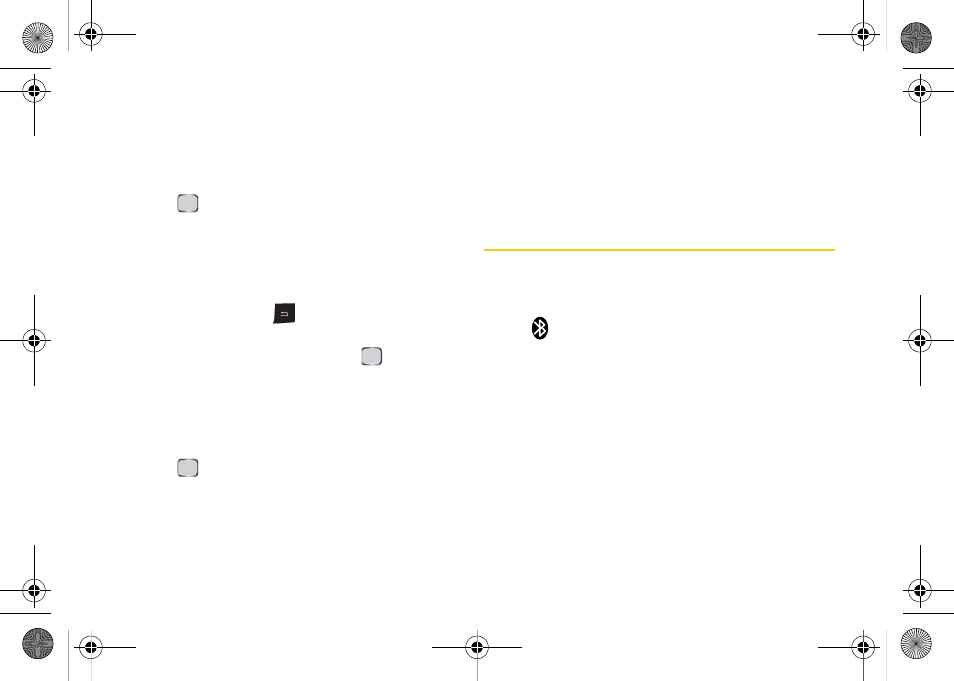
126
5.
Press
Done
(left softkey) to return to the Bluetooth
Devices list.
To configure the settings of Bluetooth devices in your list:
1.
Press the Power button, select
Wireless Manager
and
press .
2.
Highlight the
Bluetooth
field and press
Menu
(right
softkey)
> Bluetooth Settings
.
3.
Highlight a device and press
Menu
(right softkey)
>
Edit
.
4.
Use the keypad and
to change the device
name and press
Next
(left softkey).
5.
Highlight an option and then press
to check or
uncheck the box for the option.
6.
Press
Done
(left softkey).
To delete a Bluetooth device from your list:
1.
Press the Power button, select
Wireless Manager
and
press .
2.
Highlight the
Bluetooth
field and press
Menu
(right
softkey)
> Bluetooth Settings
.
3.
Highlight a device and press
Menu
(right softkey)
>
Delete
.
4.
From the Confirm screen, press
Yes
(left softkey) to
delete the device or press
No
(right softkey) to
cancel.
Beaming Files
Using an active Bluetooth connection, you can beam
any data file (Contacts, pictures, video, text, etc.) directly
to another Bluetooth device. Both devices must be
active (
), with visibility turned on, and the recipient
must accept the incoming data.
When you send data to another user, it is up to the
recipient to either accept the incoming data or reject
the connection. If you are sending a picture to a
Bluetooth-compatible printer, you may need the
passcode to establish a connection.
I325.book Page 126 Tuesday, December 11, 2007 11:23 AM
