Customizing the function key – Samsung ACE User Manual
Page 71
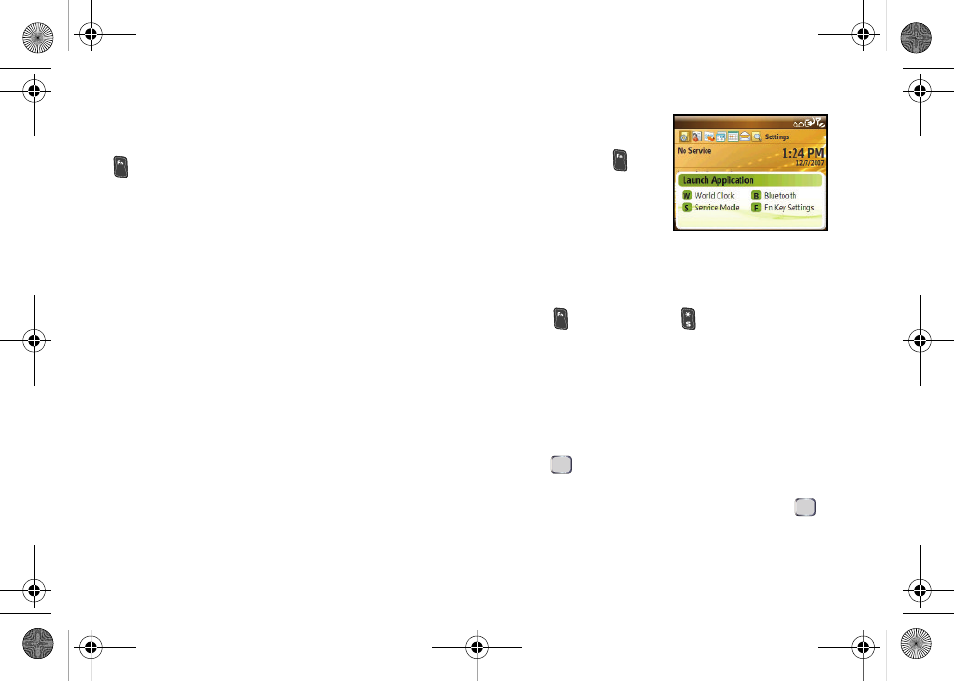
56
Section 2B. Your Device’s Settings
Customizing the Function Key
While in the Home screen, pressing and holding the
key in conjunction with other specified keys can
launch predefined applications or activate specific
functions.
To show the list of customizable application hot keys:
1.
From the Home screen, press
Start > Settings >
More...> More... > Key Settings > Fn Key Settings
.
2.
Press
Show List
to both display a list of
four
predefined application buttons and their currently
associated application.
Ⅲ
The
W
key is by default associated with the World
Clock application.
Ⅲ
The
B
key by default, will launch the Bluetooth
Settings menu.
Ⅲ
The
S
key is by default associated with Service
Mode.
Ⅲ
The
F
key by default, will launch the Fn Key
Settings menu.
To use the Fn key:
1.
From the Home screen,
press and hold
for a
few seconds to activate
the onscreen Launch
Application window.
This pop-up indicates
the current application assignments of the four
available hot keys.
Ⅲ
As an example, to quickly change the device’s
service mode from CDMA to GSM, press and
hold
, and then press
(in the default
setting).
To change the hot keys:
1.
From the Home screen, press
Start > Settings >
More...> More... > Key Settings > Fn Key Settings >
Show List
.
2.
Select one of the four buttons from the list and
press .
3.
From the Select an Item screen, use your
navigation key to choose an item and press
.
(This list is extensive and you should note that
there are many available options.)
I325.book Page 56 Tuesday, December 11, 2007 11:23 AM
