Manually unlocking the device, Calling in lock mode, Using special numbers – Samsung ACE User Manual
Page 78
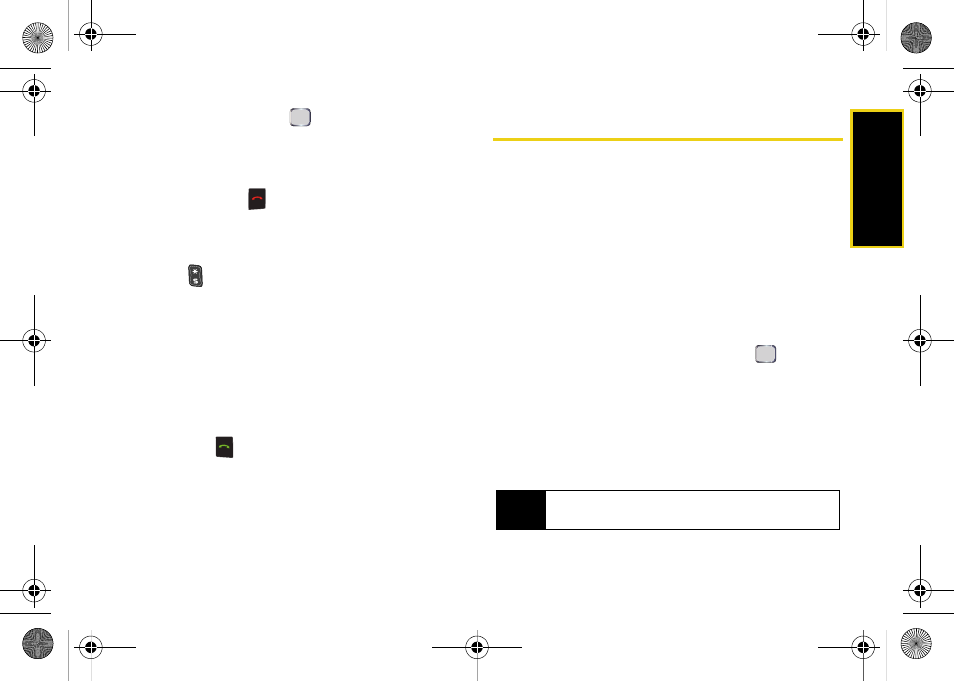
Security
Section 2C. Your Device’s Security
63
2.
Select
Lock
and press
. (The display screen
dims and the
Unlock
option now appears in the
taskbar.)
– or –
ᮣ
Press and hold
.
Manually Unlocking the Device
ᮣ
Press
Unlock
(left softkey) and then immediately
press
. (This removes the manual lock and
allows you to fully utilize the device and all its
features.)
Calling in Lock Mode
You can place calls to 911 and to your special
numbers when in lock mode.
ᮣ
To call an emergency number, special number, or
Sprint Customer Service, enter the phone number
and press
.
Using Special Numbers
Special numbers are important numbers that you have
designated as being “always available.” You can call
and receive calls from special numbers even if your
device is locked.
You can save up to three special numbers in addition
to your Contacts entries (the same number may be in
both directories).
To add or replace a special number:
1.
Press
Start > Settings > More... > Security
.
2.
Select
Emergency Numbers
and press
.
3.
Select a location for your entry.
4.
Enter the number and press
Done
(left softkey).
5.
Read the Alert pop up and press
Yes
(left softkey)
to activate a soft reset of your phone or
No
(right
softkey) to cancel the operation.
Note
There are no speed dial options associated with
special numbers.
I325.book Page 63 Tuesday, December 11, 2007 11:23 AM
