Unlocking your device using a password, Changing the device lock code – Samsung ACE User Manual
Page 76
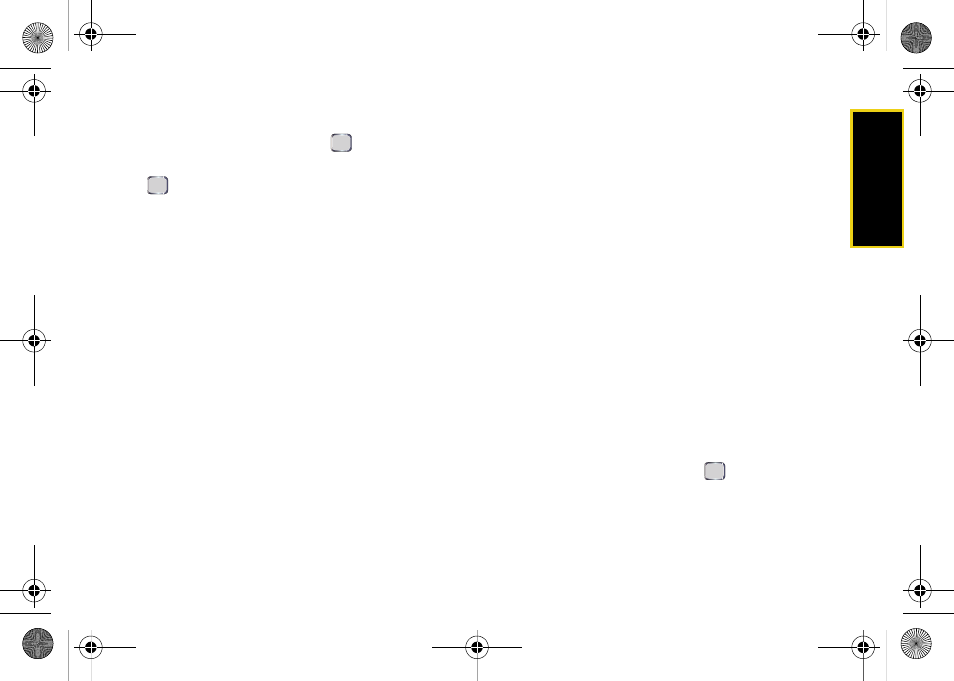
Security
Section 2C. Your Device’s Security
61
1.
Press
Start > Settings > More... > Security
.
2.
Select
Device Lock
and press
.
3.
Select “Prompt if device unused for” and press
. (Enabling this option activates the remaining
fields.)
4.
Select each field and enter the required
information:
Ⅲ
Time:
select the amount of unused time (idle)
required before you are prompted for a password.
Ⅲ
Password type:
to choose from one of the following
PIN types:
●
Simple PIN:
must be at least four characters in
length and cannot contain a simple sequence
such as 000, 1111, or 1234.
●
Strong alphanumeric:
must be at least seven
characters in length and must contain at least
one character from each of the following
categories: uppercase/lowercase letters,
numerals, symbols. Examples of strong
alphanumeric passwords are
sb?8A!3
and
%$VH5hW
.
Ⅲ
Password:
use the keypad to enter the desired
password.
Ⅲ
Confirm password:
use the keypad to re-enter the
same password.
5.
Press
Done
(left softkey)
> Yes
(left softkey) to store
these settings.
Unlocking Your Device Using a Password
Once the preset time has expired, the display screen
will dim and the taskbar
Start
option is replaced with
Unlock
.
1.
From standby mode, press
Unlock
.
2.
Enter your password using the keypad.
3.
Press
Unlock
.
Changing the Device Lock Code
1.
Press
Start > Settings > More... > Security
.
2.
Select
Device Lock
and press
.
3.
Enter your password using the keypad.
4.
Press
Unlock
.
I325.book Page 61 Tuesday, December 11, 2007 11:23 AM
