Changing the display screen wallpaper, Setting the time-out properties, Selecting the start menu style – Samsung ACE User Manual
Page 59
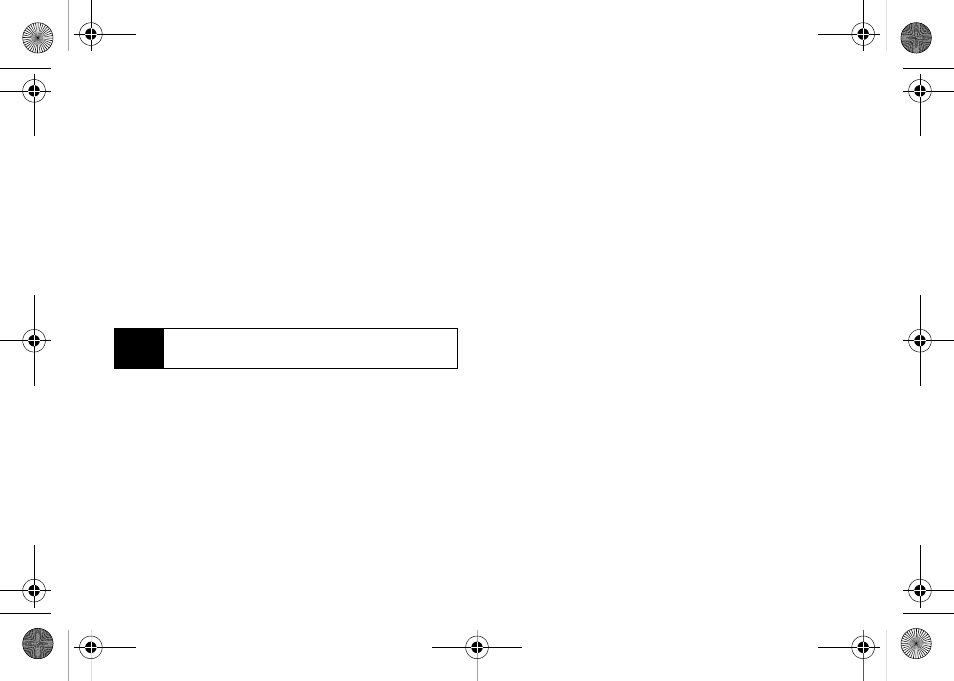
44
Section 2B. Your Device’s Settings
3.
Press
Done
(left softkey) to assign the color scheme
and return to the previous screen.
Changing the Display Screen Wallpaper
Choose what you see on the display screen while in
standby mode. This selected image is displayed as the
Home screen background image. The image can be
chosen from either the default set or from a My Pictures
folder.
1.
Press
Start > Settings > Display > Home Screen >
Background image
.
2.
Use the navigation key to select an image. The list
is sequential and includes a listing of any stored
images (both on the device and within the optional
memory card).
3.
Press
Done
(left softkey) to assign the image and
return to the previous screen.
Setting the Time-out Properties
Choose the time delay before the Home screen turns
off.
1.
From standby mode, press
Start > Settings > Display >
Home Screen > Time out
.
2.
Use the navigation key to select an option.
3.
Press
Done
(left softkey) to assign the time-out
value and return to the previous screen.
Selecting the Start Menu Style
The Home screen provides access to the start menu
using the Windows taskbar’s
Start
button.
1.
From standby mode, press
Start > Settings > Display >
Start Menu Style
.
2.
Select
Grid
or
List
and press
Done
(left softkey).
Note
If you delete the default display image, the Home
screen layout may not work properly.
I325.book Page 44 Tuesday, December 11, 2007 11:23 AM
