Filtering the task list, Editing a task, Filtering the – Samsung ACE User Manual
Page 107
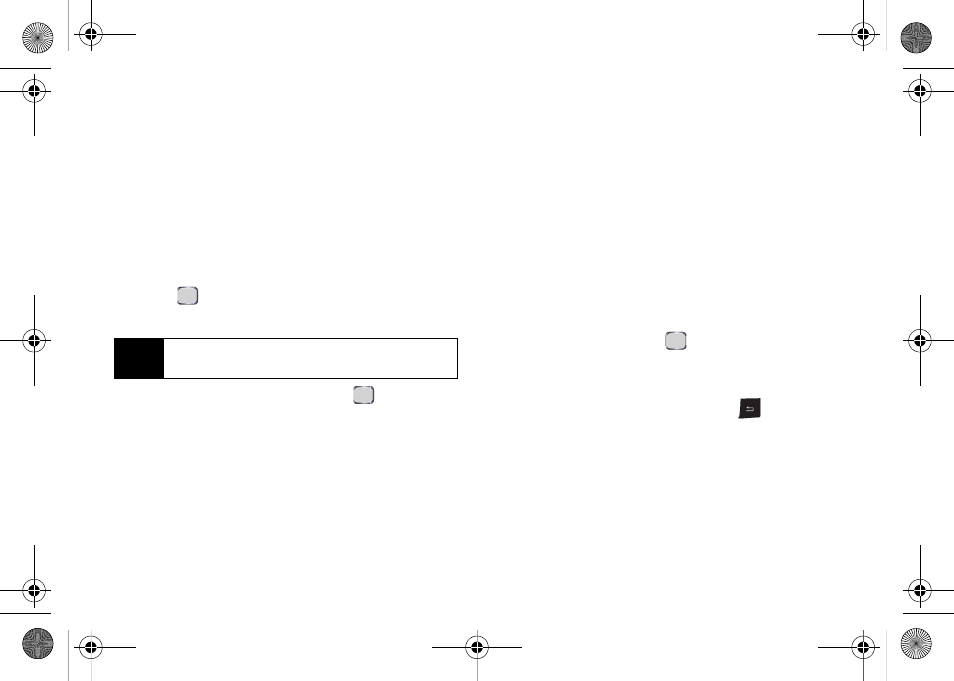
92
Section 2G. Calendar and Tools
Ⅲ
Subject
sorts tasks alphabetically based on their
subject title.
Ⅲ
Start Date
sorts tasks based on their beginning
date.
Ⅲ
Due Date
sorts tasks based on their date due.
Filtering the Task List
1.
Press
Start > Organizer > Tasks > Menu
(right softkey)
> Filter
.
2.
Press
or press the navigation key right to open
a pop-up menu.
3.
Select a category type and press
to filter the
current list. (If your category does not appear in the
list, select
More...
to display additional entries.)
Ⅲ
All Tasks
displays the complete task list.
Ⅲ
Recent
displays only the most recently added
tasks.
Ⅲ
No Categories
displays only those tasks that
currently have no category assignment.
Ⅲ
Active Tasks
displays only those tasks that are
currently active (not checked off as completed).
Ⅲ
Completed Tasks
displays only those tasks that
have been checked off as completed. (See
“Marking a Task as Complete” on page 91.)
If there are additional categories such as, Business,
Holiday, Personal, or Seasonal, these will also be listed
as filter options.
Editing a Task
1.
Press
Start > Organizer > Tasks
.
2.
Select a task and press
.
3.
Press
Edit
(left softkey).
4.
Select the information you wish to edit (
Subject
,
Priority
,
Status
, etc.) and either press
to clear
one character at a time, or use the navigation key
to make changes within the text.
5.
Press
Done
(left softkey) to save your changes.
Note
Each task can be assigned to as many as four
categories.
I325.book Page 92 Tuesday, December 11, 2007 11:23 AM
