Menu items – Siemens PC 670 User Manual
Page 92
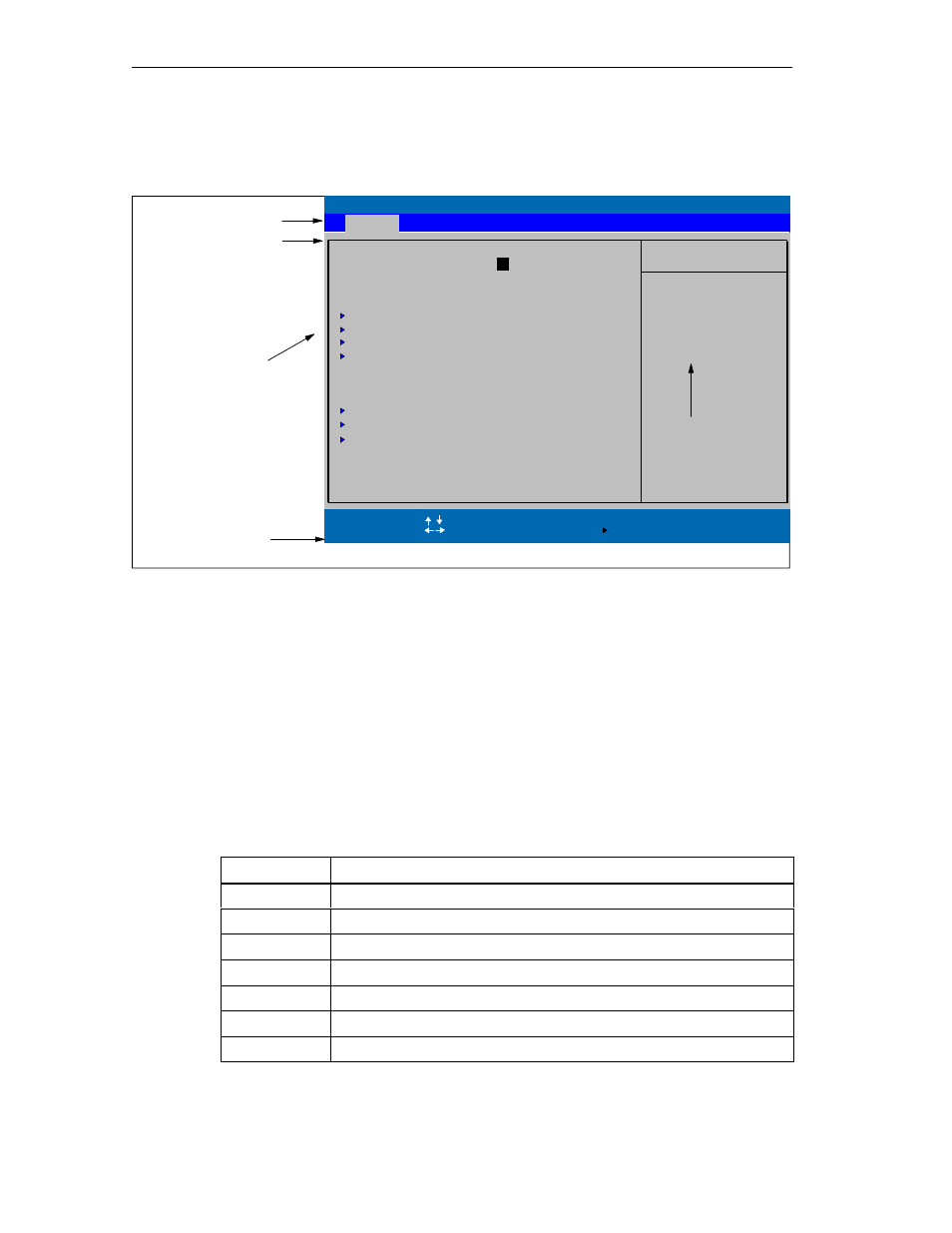
Configuring the Computing Unit in BIOS Setup
Release 04/02
5-4
Panel PC 670 Computing Unit, Equipment Manual
Menu items
After BIOS Setup has started, the following dialog box appears on the screen:
Menu bar
Operator control bar
Selectable
submenu
Title bar
PhoenixBIOS Setup Utility
Item Specific Help
System Time:
ESC
Exit
System Date:
Select Item
Select Menu
+ / –
Select
Change Values
Sub-Menu
F9
F10
Setup Defaults
Save and Exit
Diskette A:
[1.44 MB, 31/2”]
Primary Master
[20496 MB]
Primary Slave
[None]
Memory Cache:
Boot Options
Keyboard Features
[Write Back]
Hardware Options
System Memory:
Extended Memory:
Help window
Secondary Master
[CD–ROM]
Secondary Slave
[None]
[ 03/12/2002]
640 KB
121856 KB
Example:
Hour/Minute/Second
Month/Day/Year
Enter
Help
F1
Advanced
Security
Power
Boot Sequence
Version
Exit
Main
[
15
:35:32 ]
Figure 5-1
SETUP Main Menu (Example)
The screen is divided into four sections. In the top section, you can select the
menu screens [Main], [Advanced], [Security], [Power], [Boot Sequence],
[Version], [Exit]. In the left of center section, you can choose the different
settings or submenus. Brief help texts appear on the right for the currently
selected menu entry. The bottom section contains information for operator
inputs.
Yellow stars to the left of the interface designation (for example, Internal COM 1)
indicate a resource conflict between the interfaces managed by the BIOS. In this
case you should select the default settings (F9) or eliminate the conflict.
You can move between the menu screens using the cursor keys [
←
] and [
→
].
Menu
Meaning
Main
System functions are set here
Advanced
An extensive system configuration can be performed here
Security
Security functions are set here, for example a password
Power
Power conservation functions can be chosen here
Boot Sequence
The boot priorities are set here
Version
Information about the programming device’s release status
Exit
Used for exiting and saving
