Samsung Z400 User Manual
Page 85
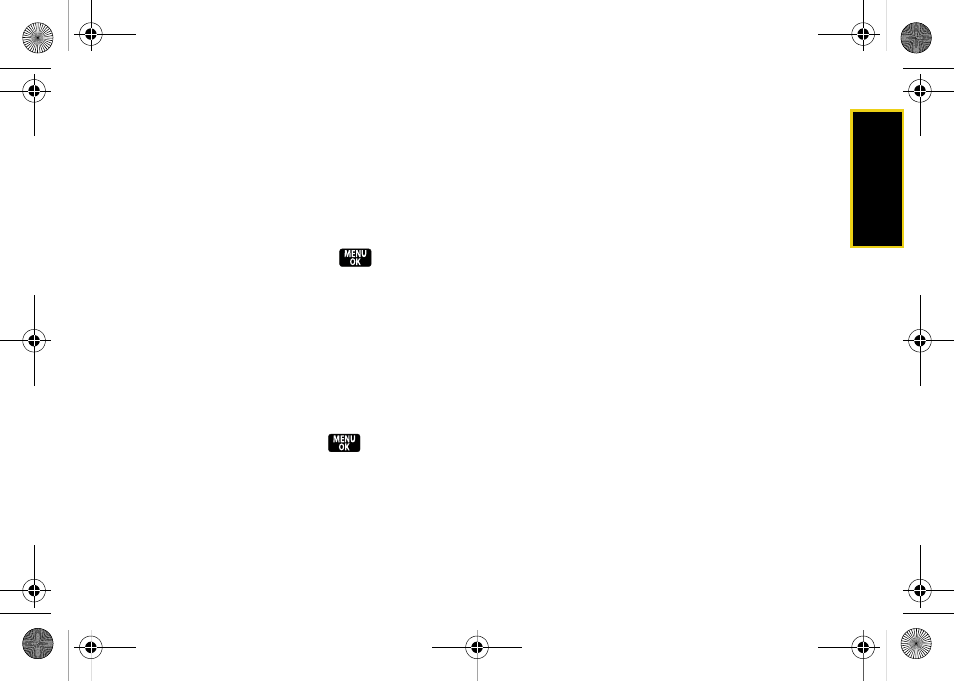
Se
ttin
g
s
69
Deleting Old Messages
Delete messages you have read whenever you like, or
have your phone delete them automatically for you.
To automatically delete read messages:
1.
Press
Menu > Messaging > Settings > General >
Auto-Delete.
2.
Highlight
Yes
or
No
and press
.
3.
Press
Return
(left softkey).
Adding a Customized Signature
Add a customized signature to each message you
send.
1.
Press
Menu > Messaging > Settings > Text Message >
Signature > On
. (If you do not wish to attach a
signature to your outgoing messages, select
Off
.)
2.
Enter a signature and press
Managing Preset Messages
Your phone is loaded with 10 preset messages to help
make sending text messages easier. Customize or
delete these messages, such as “Where are you?,”
“Let’s get lunch,” and “Meet me at” to suit your needs,
or add your own messages to the list.
To edit or delete a preset message:
1.
Press
Menu > Messaging > Settings > General > Preset
Messages
. (The list of preset messages will be
displayed.)
2.
To edit a message, select it and press
Edit
(left
softkey). Edit the message and press
Done
(left
softkey).
– or –
Press
Options
(right softkey)
> Delete
and select
Yes
to delete the message. (Select
No
to cancel the
deletion.)
Z400.book Page 69 Monday, April 7, 2008 8:06 PM
