Accessing online picture options from your phone – Samsung Z400 User Manual
Page 152
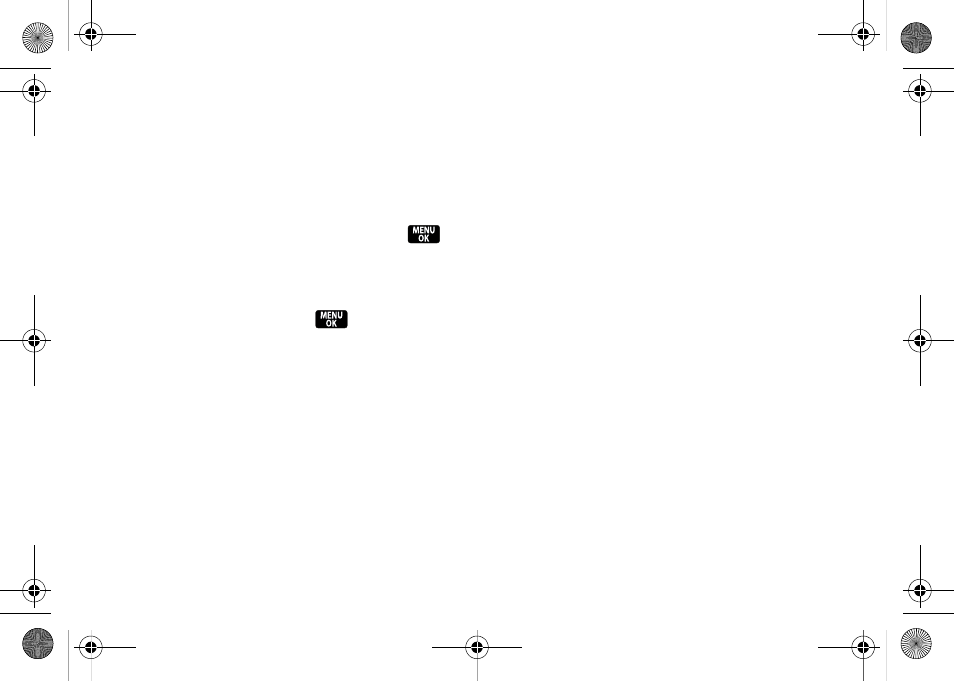
136
Accessing Online Picture Options From
Your Phone
1.
Press
Menu > Pictures > My Albums > Online Albums
.
(Depending on your settings you may be
prompted to accept a data connection.)
2.
Select
Uploads
or an album title and press
to
display.
3.
Select a picture and press
Options
(right softkey) to
display your online picture options.
4.
Select an option and press
.
Ⅲ
Send
to send your picture via Sprint Picture Mail.
Ⅲ
Print..
to print the pictures. You can choose
whether to have them mailed to you, pick up your
prints at a retail store, or use a PictBridge-enabled
printer (see page 137).
Ⅲ
Post to Service
to post your picture to an available
service. Press
Update
(left softkey) to update the
list of services.
Ⅲ
Assign
to assign the current image to either a
Picture ID, Screen saver, or Incoming Call.
Ⅲ
Save to
stores the image to the In Phone folder.
Ⅲ
Delete
to select
Delete Selection
to delete a single
picture or
Delete All
to delete all pictures saved in
the current album (or Inbox).
Ⅲ
Copy/Move
to copy or move pictures to a selected
album:
●
Copy This
to copy the selected picture to the
album.
●
Copy All
to copy all pictures in the current
album (or Inbox) to the target album.
●
Move This
to move the selected picture to the
album.
●
Move All
to move all pictures in the current
album (or Inbox) to the target album.
Ⅲ
Detail/Edit
to edit or display details relating to your
pictures.
Ⅲ
Album list
to display a list of the current Online
Albums.
Ⅲ
Media Filter
to filter the list of currently displayed
images based on one of the following criteria:
All
,
Pictures only
, or
Videos only
.
Ⅲ
Camera
to activate the built-in camera.
Z400.book Page 136 Monday, April 7, 2008 8:06 PM
