Viewing events, Going to today’s calendar menu, Deleting a day’s events – Samsung Z400 User Manual
Page 121: Erasing all events
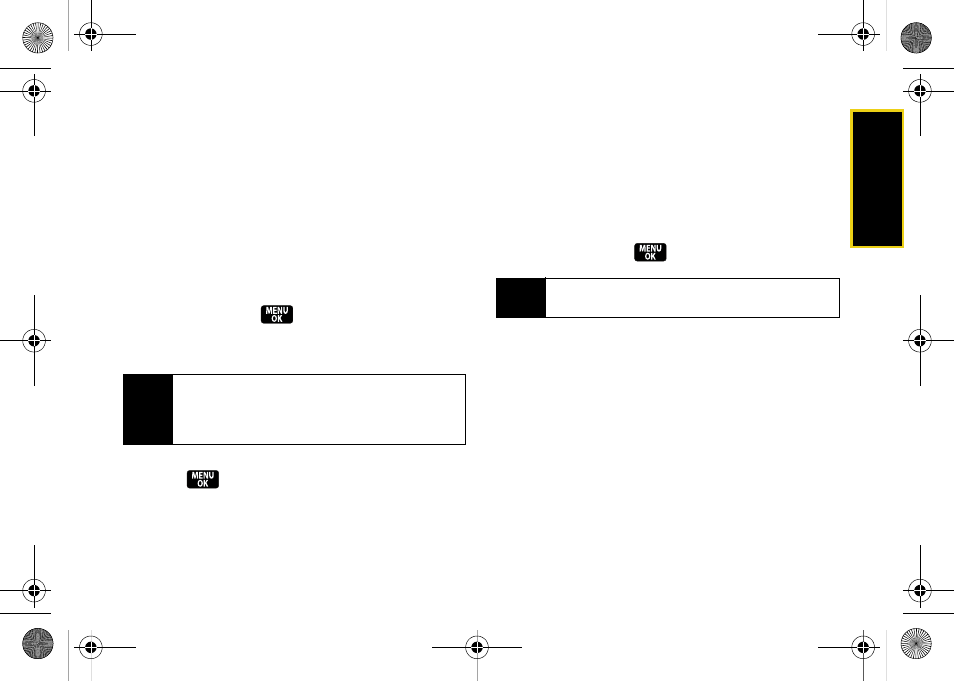
Calendar/T
ools
Section 2H. Calendar and Tools
105
To view additional options, press the appropriate
softkey:
ⅷ
Snooze
(left softkey) silences the alarm and
schedules it to replay again in 10 minutes.
ⅷ
Dismiss
(right softkey) silences the alarm and clears
the event.
Viewing Events
1.
Press
Menu > Tools > Calendar > Scheduler
.
2.
Select the day for which you would like to view
events and press
. (If you have events
scheduled for the selected day, they will be listed
in chronological order within the Schedule tab.)
3.
To display an event’s details, highlight it and
press .
Going to Today’s Calendar Menu
ᮣ
Press
Menu > Tools > Calendar > Today
.
Deleting a Day’s Events
1.
Press
Menu > Tools > Calendar > Scheduler
.
2.
Select the day for which you would like to erase
events and press
.
3.
Press
Options > Delete All
.
4.
Select
Yes
or
No
.
Erasing All Events
1.
Press
Menu > Tools > Calendar > Scheduler > Options >
Delete All
.
2.
Select
Yes
to delete all events or
No
to return to the
calendar view.
Tip
Days that have events scheduled will be enclosed in
a red box on the calendar and the number of events
scheduled for a selected day will be displayed at the
bottom of the display screen.
Tip
In the calendar view, days with events scheduled are
enclosed in a red box.
Z400.book Page 105 Monday, April 7, 2008 8:06 PM
