Using preset messages, Using sms voice messaging, Activating sms voice messaging – Samsung Z400 User Manual
Page 172
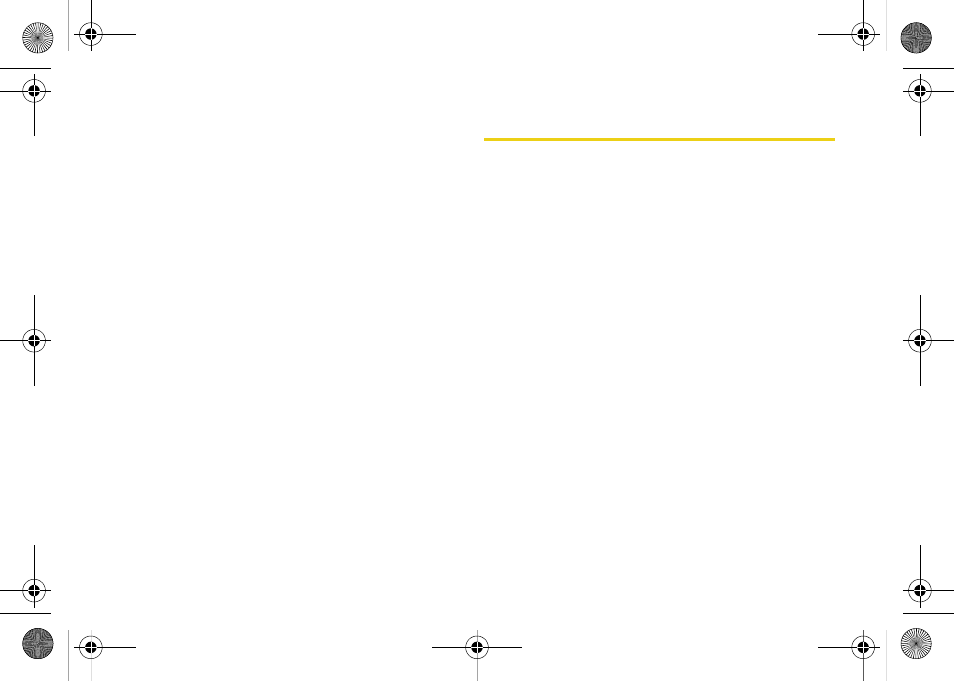
156
Section 3A. Sprint Service Features: The Basics
Using Preset Messages
Preset messages make sending text messages to your
friends, family, and co-workers easier than ever.
To add or edit preset messages:
1.
Press
Menu > Messaging > Settings > General > Preset
Messages > Options > Add New
.
– or –
Select an existing preset message and press
Edit
(left softkey) or
Options > Delete
.
2.
Enter your new message or changes and press
Done
(left softkey). (See “Entering Text” on
Using SMS Voice Messaging
In addition to SMS Text Messaging, your phone is
enabled with SMS Voice Messaging. With SMS Voice
Messaging, you can send a voice message to other
SMS-enabled phones or to working email addresses
without making a phone call. Just record a message
and send it directly to the recipient’s phone messaging
inbox.
Activating SMS Voice Messaging
To use SMS Voice Messaging capabilities, you will first
need to register your phone. Once you have registered,
incoming SMS Voice messages will be automatically
downloaded to your phone.
1.
When you turn on your phone, you will be
prompted to register your phone to receive SMS
Voice messages.
2.
Select
Yes
. (When activation is complete, an
activation confirmation screen is displayed.)
Z400.book Page 156 Monday, April 7, 2008 8:06 PM
