Using call alerts – Samsung Z400 User Manual
Page 63
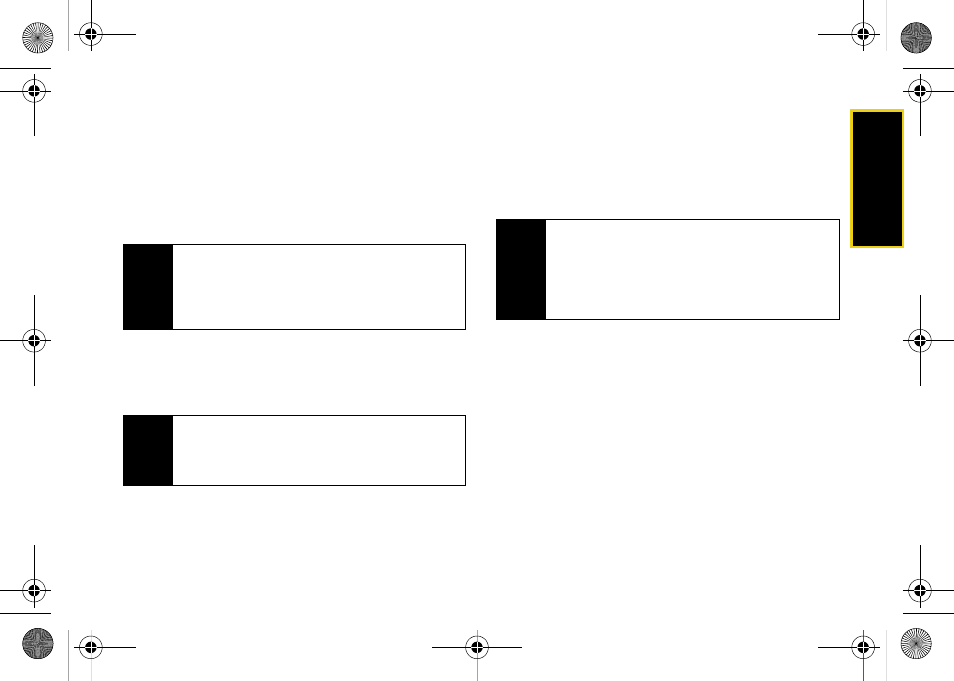
Direct Con
nect
Section 2B. Nextel Direct Connect
47
Using Call Alerts
Call Alerts let you notify someone that you want to
communicate with them using Direct Connect. When a
user receives a Call Alert, pressing the Direct Connect
button places a Direct Connect call directly to the
sender.
To send a Call Alert:
1.
Enter a Direct Connect number or select a number
from History or Contacts.
2.
Press
Msg/Alert
(left softkey) and select
Call Alert
.
(A prompt is displayed.)
3.
Press and release the Direct Connect button. (The
recipient’s phone will emit an incoming tone and
display an alert.)
Preset Text Feature With Call Alert
From the Call Alert prompt (see step 2 above), you may
attach a brief preset text message.
ᮣ
Press the navigation key right or left from the
prompt to scroll through available messages.
When the desired message is displayed, proceed
to step 3 above.
Note
Call Alerts continue to repeat for a set amount of
time (default is five minutes) or until the recipient
returns the call or dismisses the alert. The default Call
Alert time can be adjusted in the
Settings > Direct
Connect > Call Alerts > Repetition
menu.
Note
When sending a Call Alert, make sure you select the
Direct Connect number for the person you are trying
to reach. See “To tell if a number is a valid Direct
Connect number:” on page 42.
Tip
If you get an error message saying that your contact
“is not reachable via Direct Connect” or “this number
is not DC capable,” please check to see that you
have highlighted a valid Direct Connect number. See
“To tell if a number is a valid Direct Connect number:”
on page 42.
Z400.book Page 47 Monday, April 7, 2008 8:06 PM
