Samsung Z400 User Manual
Page 74
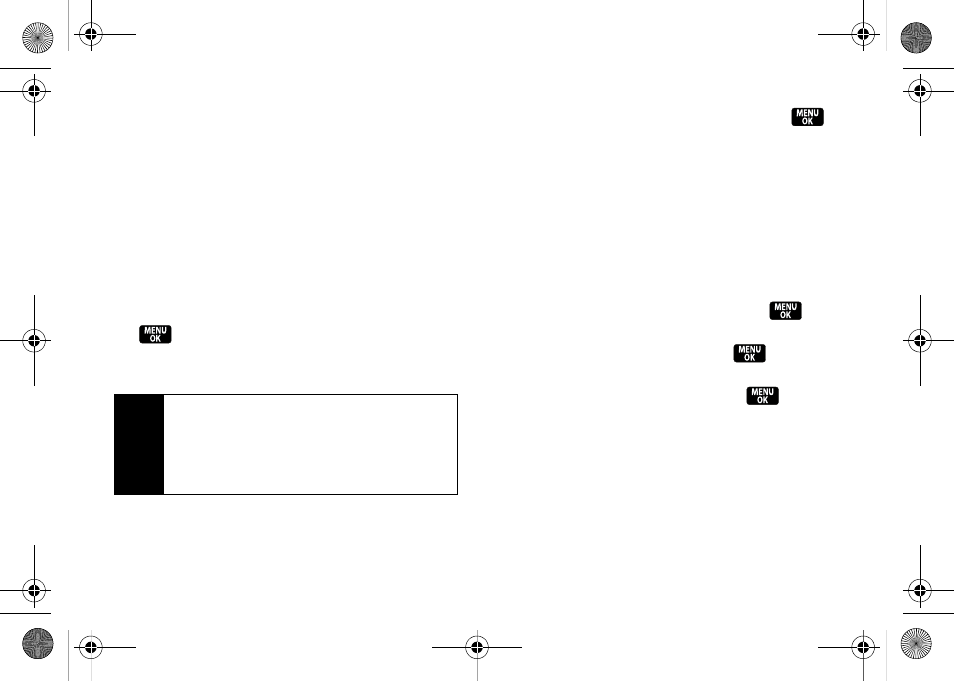
58
Section 2B. Nextel Direct Connect
Creating a Group Connect Member List
You can create a Group entry by giving it a name and
assigning it members that have Group Connect-
compatible phones.
You can also add all the members in an existing Group
by assigning it to your new Group.
To create a Group Connect member list:
1.
Press
Menu
> Contacts > Add New > New Group > Start
(left softkey).
2.
Scroll through the available entries and press
after each entry you want to add to the
Group. (A check mark will appear in the box next
to the selected entry.)
3.
When you’ve marked all the entries you want to
add, press
Continue
(left softkey).
4.
Enter a name for the new Group and press
.
5.
Press
Save
(left softkey) to save the Group entry to
the Contacts list.
Adding Group Members to the Group
You can add a group member to an existing Group.
Each group can include up to 20 members. You can
enter a group member directly or select the member
from your Contacts or History.
1.
Display the Contacts list and scroll to the Group
you want to add members to and press
.
2.
Press
Options
(right softkey)
> Edit Group >
Start
(left softkey)
>
Add More
and press
.
3.
Highlight the DC-capable number for each
member you want to add and press
after
each selection. (A check mark will appear in the
box next to the selected member.)
4.
Press
Continue
(left softkey) to save the new
members.
5.
Press
Save
(left softkey) to update the existing
Group.
Tip
Press the navigation key right or left to ensure that
each contact’s Direct Connect number is displayed
before selecting it. If the Direct Connect number is
not displayed, the contact name will appear in the
Group Connect entry, but Group Connect calls will
not include that member.
Z400.book Page 58 Monday, April 7, 2008 8:06 PM
