Using the bluetooth settings menu, Assigning a bluetooth name to your phone – Samsung Z400 User Manual
Page 156
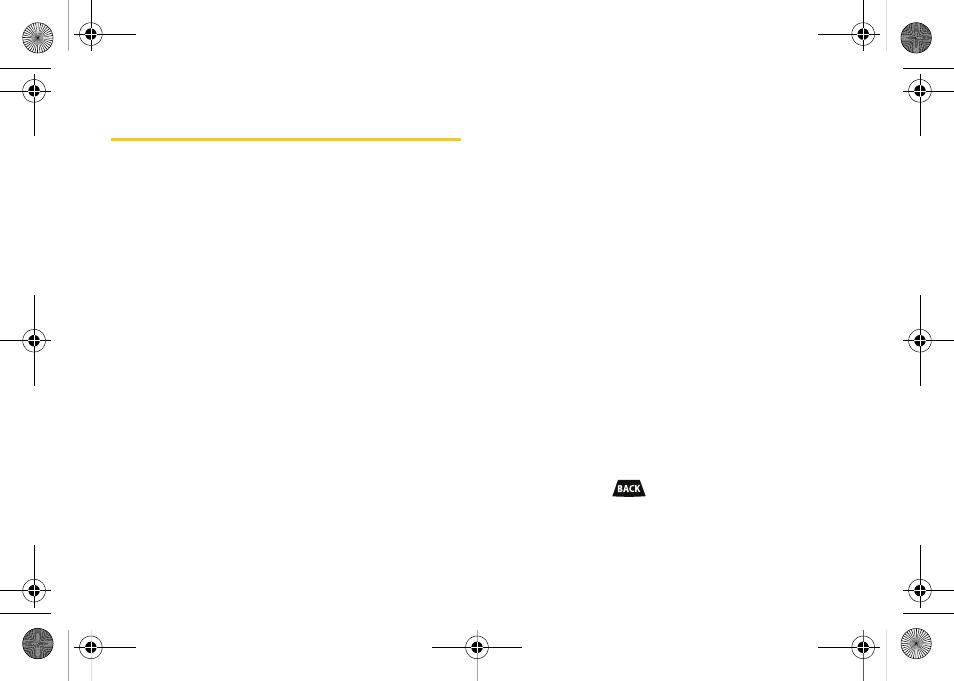
140
Using the Bluetooth Settings Menu
The
Bluetooth Settings
menu allows you to set up many
of the characteristics of your phone’s Bluetooth service,
including:
ⅷ
Entering or changing the name your phone uses for
Bluetooth communication
ⅷ
Setting your phone’s visibility (or “discoverability”) for
other Bluetooth devices
ⅷ
Displaying your phone’s Bluetooth address
To access the Bluetooth Settings menu:
1.
Press
Menu > Settings > Bluetooth
.
2.
Set your Bluetooth options.
Ⅲ
Select
On
/
Off
to enable or disable Bluetooth. (See
“Turning Bluetooth On and Off” on page 139.)
Ⅲ
Select
Visibility: Always visible
,
Visible for 3 min
, or
Hidden
to set your Bluetooth visibility.
Ⅲ
Select
Device Name
to set a Bluetooth name for
your phone. (See “Assigning a Bluetooth Name to
Your Phone” on page 140.)
Ⅲ
Select
Device Info
to display your phone’s
Bluetooth name, address, device type, supported
profiles, and FTP folder information.
Ⅲ
Select
Trusted Devices
to view a list of currently
trusted (added) Bluetooth devices.
Ⅲ
Select
Select Device Type
to set a Bluetooth
connection profile for your phone (
Hands-Free
or
Headset
).
Ⅲ
Select
Voice Caller ID
to enable or disable voice call
ID. (See “Voice Caller ID” on page 143.)
Assigning a Bluetooth Name to Your
Phone
By default, your phone is given the Bluetooth name
“SPH-Z400.” Whereas this is a descriptive name, it can
prove confusing when there are other similar phones
within communication range and you can easily
change your phone's Bluetooth name.
1.
Press
Menu > Settings > Bluetooth > Device Name
.
2.
Press and hold
to delete the default
“SPH-Z400” name.
Z400.book Page 140 Monday, April 7, 2008 8:06 PM
