Bluetooth, Turning bluetooth on and off, 2k. bluetooth – Samsung Z400 User Manual
Page 155
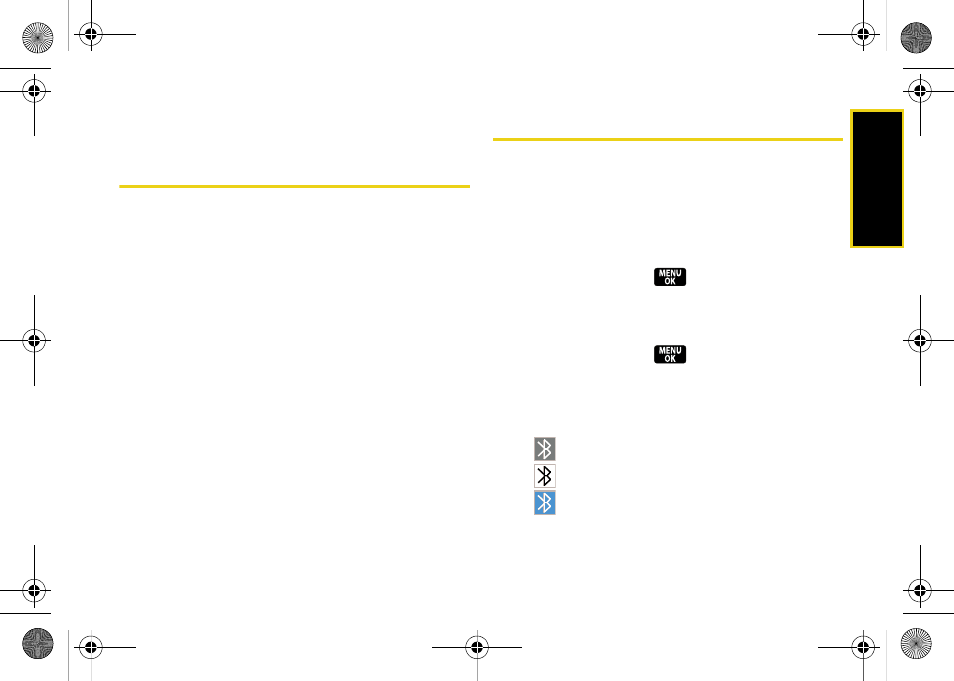
Blu
e
toot
h
139
Section 2K
Bluetooth
ࡗ
Turning Bluetooth On and Off (page 139)
ࡗ
Using the Bluetooth Settings Menu (page 140)
ࡗ
ࡗ
Pairing Bluetooth Devices (page 142)
ࡗ
ࡗ
Sending Data via Bluetooth (page 144)
Your phone features built-in Bluetooth technology, allowing you
to share information more easily than ever before.
Bluetooth is
a short-range communications technology that allows
you to connect wirelessly to a number of Bluetooth
devices, such as headsets and hands-free car kits, and
Bluetooth-enabled handhelds, computers, printers, and
wireless phones. The Bluetooth communication range
is usually up to approximately 30 feet.
Turning Bluetooth On and Off
By default, your phone’s Bluetooth feature is turned off.
Turning Bluetooth on makes your phone “discoverable”
by other in-range Bluetooth devices.
To turn Bluetooth on:
1.
Press
Menu > Settings > Bluetooth > On/Off
.
2.
Select
On
and press
to enable Bluetooth.
To turn Bluetooth off:
1.
Press
Menu > Settings > Bluetooth > On/Off
.
2.
Select
Off
and press
to disable Bluetooth.
Bluetooth Status Indicators
The following icons show your Bluetooth connection
status at a glance:
– Bluetooth is active and enabled.
– Bluetooth is hidden (default status).
– Bluetooth is ready to communicate with
other devices.
Z400.book Page 139 Monday, April 7, 2008 8:06 PM
