Creating a new group – Samsung Z400 User Manual
Page 110
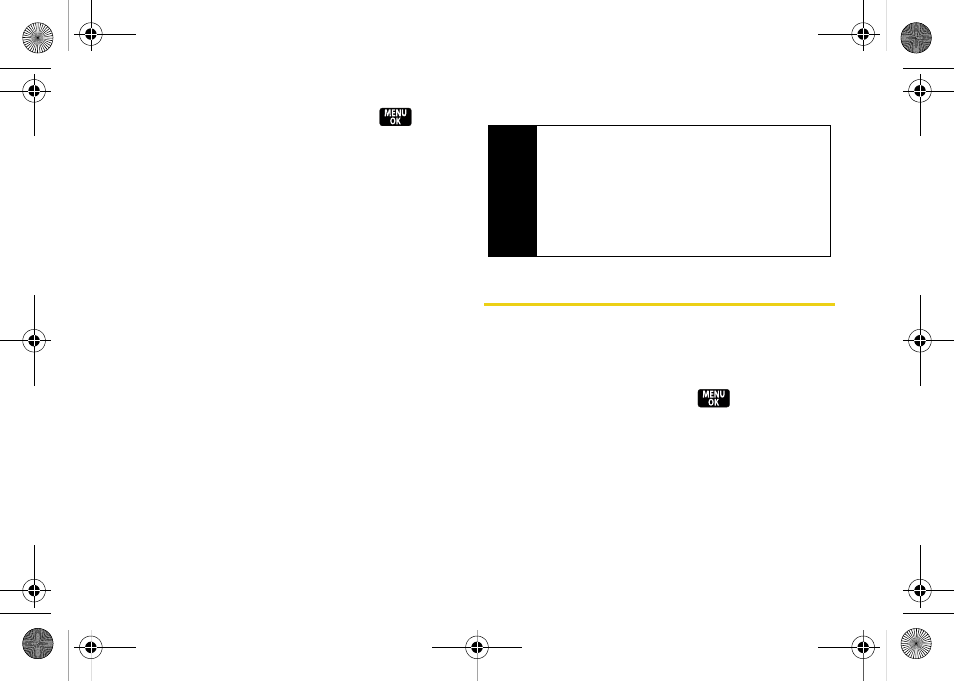
94
4.
Highlight the
Add photo
box and press
to add
an optional photo:
Ⅲ
None
to use a generic icon (default).
Ⅲ
New picture
to use the camera to take a picture that
will be displayed with the entry.
Ⅲ
My pictures
to select a picture saved in the In
Phone folder.
Ⅲ
Screensavers
to choose a previously downloaded
picture.
5.
Use the navigation key to scroll down and add any
additional information, such as an email address,
IM, or nickname.
6.
Press
Done
(left softkey) to save the entry to the
Contacts list.
After you have saved the number, the new Contacts
entry is displayed. (See “Contacts Entry Options” on
page 96.)
Creating a New Group
1.
Press
Menu > Contacts > Add New > New Group.
2.
Press
Start
(left softkey) to add Contacts entries to
the group.
3.
Highlight an entry and press
to check the
box beside the entry’s name.
4.
When you have finished adding entries, press
Continue
(left softkey).
5.
Enter a group name, and add an optional photo
(see “Adding a New Contacts Entry” on page 93).
6.
Press
Save
(left softkey) to save the group and exit.
Tip
ICE – In Case of Emergency
To make it easier for emergency personnel to identify
important contacts, you can list your local
emergency contacts under “ICE” in your phone’s
Contacts list. For example, if your mother is your
primary emergency contact, list her as “ICE–Mom” in
your Contacts list. To list more than one emergency
contact, use “ICE1–___,” “ICE2–___,” etc.
Z400.book Page 94 Monday, April 7, 2008 8:06 PM
