Answering direct connect calls, Ending a direct connect call – Samsung Z400 User Manual
Page 61
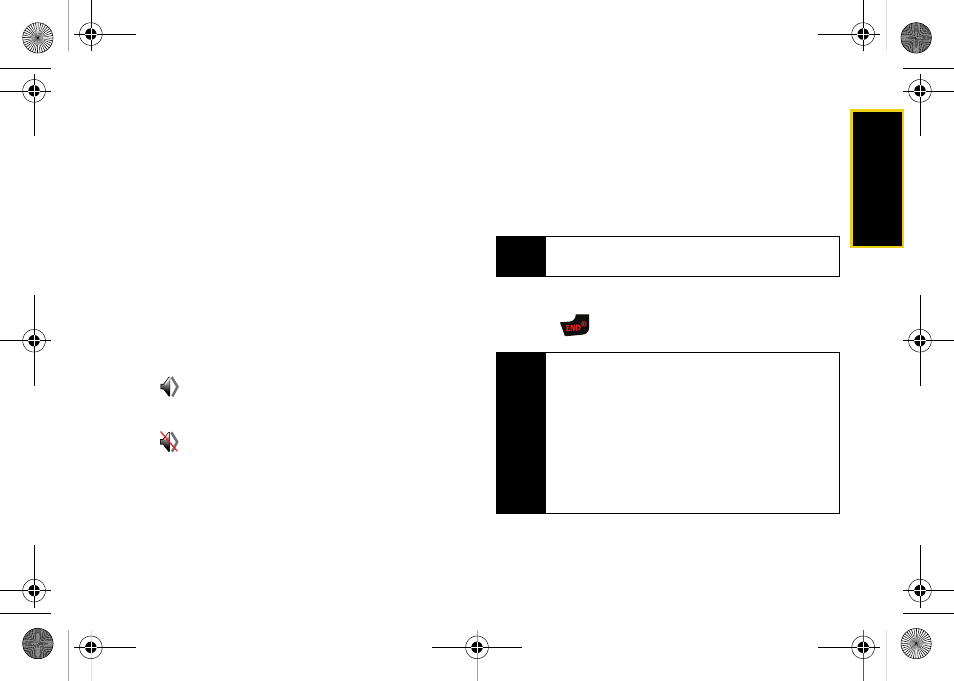
Direct Con
nect
Section 2B. Nextel Direct Connect
45
Answering Direct Connect Calls
When you receive a Direct Connect call, you hear an
incoming tone or the phone vibrates, depending on
your settings. The Direct Connect number and the
caller's name (if available) will appear on your screen.
You may also hear the caller’s voice through the
speakerphone. Speakerphone is turned on by default
for Direct Connect calls. You can turn the
speakerphone off and listen to Direct Connect calls
through the earpiece as you would a regular call, or
you can listen through a headset.
1.
Press the speakerphone button to either enable or
disable the Direct Connect speakerphone feature.
Ⅲ
If the Direct Connect speakerphone is enabled
(
), you will hear the caller’s voice through the
speakerphone on the front of the phone.
Ⅲ
If the Direct Connect speakerphone is disabled
(
), you will only hear the caller’s voice through
the earpiece.
2.
Accept the incoming call. If available, the caller’s
name and Direct Connect number also appear on
the display.
3.
When the caller has finished speaking, a tone
sounds and “Open” appears on the display.
4.
Press and hold the Direct Connect button and wait
for a tone to sound and a message (“Me”) to
appear onscreen. Continue the Direct Connect call
as described previously.
Ending a Direct Connect Call
ᮣ
Press .
Tip
Press
END
to dismiss an incoming Direct Connect
call.
Tip
Quieting incoming calls and increasing your privacy.
When you are in an area where incoming Direct
Connect calls may disturb others, or if you wish to
increase the privacy of your calls, please set your
speakerphone to Off and your ringer to vibrate. When
the speakerphone is off, Direct Connect calls use the
phone’s earpiece and microphone, while still utilizing
the Direct Connect button. You may also use an
earbud or other hands-free device for increased
convenience.
Z400.book Page 45 Monday, April 7, 2008 8:06 PM
