Sending sprint picture mail, Sending pictures and videos from the – Samsung Z400 User Manual
Page 147
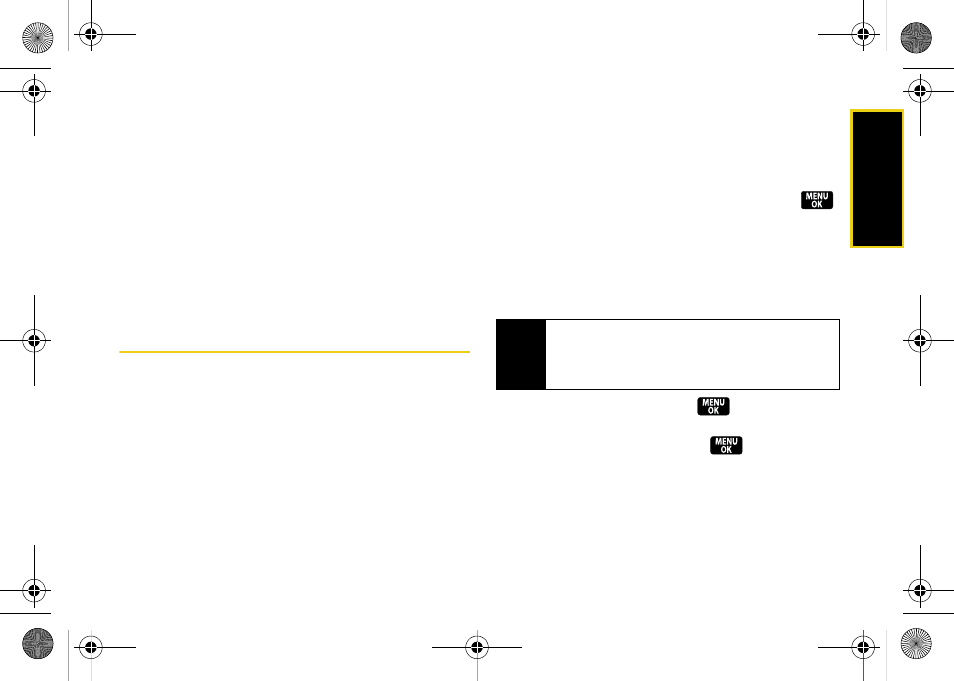
Ca
me
ra
131
ⅷ
Detail/Edit
to display the following options:
Ⅲ
Text caption
to edit the selected picture’s caption.
Ⅲ
Media Info
to display information such as the file’s
caption, time and date, resolution, size, and
upload status.
ⅷ
Album list
to display the list of available albums.
ⅷ
Media Filter
to display all media types, pictures only, or
videos only.
ⅷ
Camera/Camcorder
to switch between camera and
camcorder modes.
Sending Sprint Picture Mail
Once you have taken a picture or a video, you can use
the messaging capabilities of your phone to instantly
share it with family and friends. You can send a picture
to up to 10 people at a time using their email
addresses or their phone numbers.
Sending Pictures and Videos From the
In Phone Folder
1.
Press
Menu > Pictures > My Albums > In Phone
.
2.
Select a picture or video to send and press
.
(The check box in the upper left corner will be
marked. You can select multiple pictures and
videos.)
3.
Press
Options
(right softkey)
> Send
. (You will see a
message.)
4.
Select an option and press
:
Ⅲ
To contacts
to select recipients from your Contacts.
Select a recipient and press
.
Ⅲ
Via Bluetooth
to search for and then select an
external Bluetooth-capable device as the recipient
of your picture. See “Sending Data via Bluetooth”
on page 144.
Note
The first time you send Sprint Picture Mail, you will be
prompted to register your Sprint Picture Mail account.
(See “Registering Your Sprint Picture Mail Account”
on page 123.)
Z400.book Page 131 Monday, April 7, 2008 8:06 PM
