Video mode options, Setting the camcorder self-timer, Storing pictures and videos – Samsung Z400 User Manual
Page 145: In phone folder
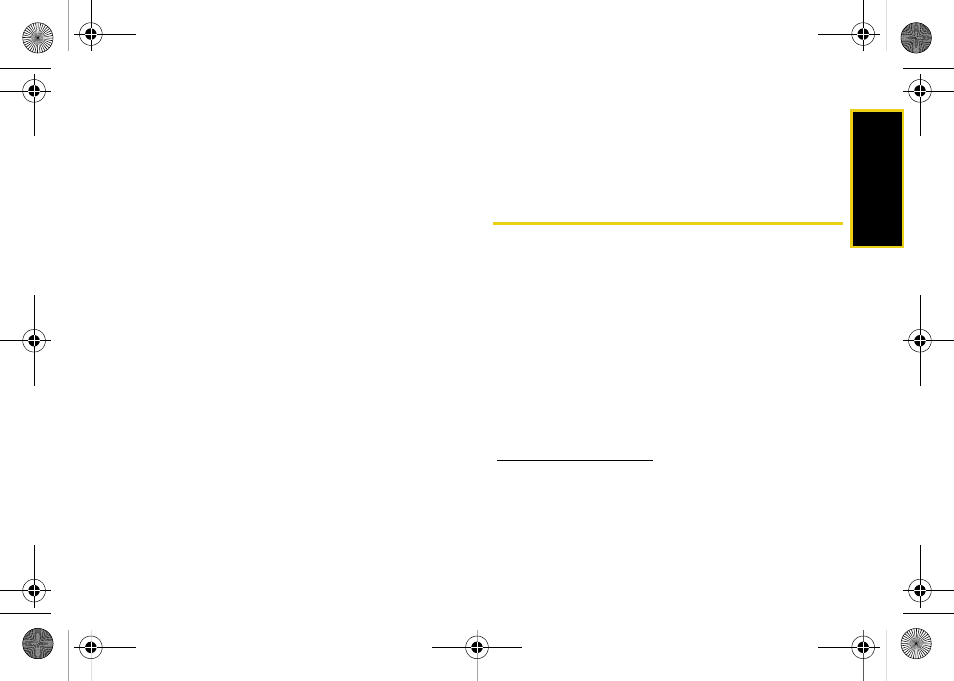
Ca
me
ra
129
Video Mode Options
When the phone is open and in camcorder mode,
select
Options
(right softkey) to display additional
camcorder options:
ⅷ
Self-Timer
to activate the timer. (See “Setting the Self-
ⅷ
Fun Tools..
to select from the following options:
Ⅲ
Color Tones
to select a wide variety of color tones
for the video. Select from
None, Monochrome,
Negative, Sepia, Green,
or
Aqua
).
ⅷ
Controls..
to select from the following options:
Ⅲ
White Balance
to adjust white balance based on
changing conditions. Select from
Auto, Sunny,
Cloudy, Tungsten, Fluorescent,
or
Manual
.
ⅷ
Settings..
to select from the following options:
Ⅲ
Quality
to select between
Fine
,
Normal
, or
Economy
.
ⅷ
Launch
to select from the following options:
Ⅲ
Review Albums
to go to the In Phone folder to
review your saved videos.
Ⅲ
Camera
to switch to Camera mode. (See “Taking
Setting the Camcorder Self-Timer
The self-timer function operates the same as in camera
mode. (See “Setting the Self-timer” on page 125.)
Storing Pictures and Videos
Your phone’s picture and video storage area is called
My Albums. There are two types of folders in My
Albums:
ⅷ
In Phone
ⅷ
Online Albums
In Phone Folder
Your phone’s internal storage area is called the
In Phone folder. From the In Phone folder, you can
view all the pictures and videos you have stored there,
send items to the Sprint Picture Mail site
), delete files, and access
additional options.
Z400.book Page 129 Monday, April 7, 2008 8:06 PM
