2 importing a sample project, Importing a sample project – Sun Microsystems 5.1.1 User Manual
Page 96
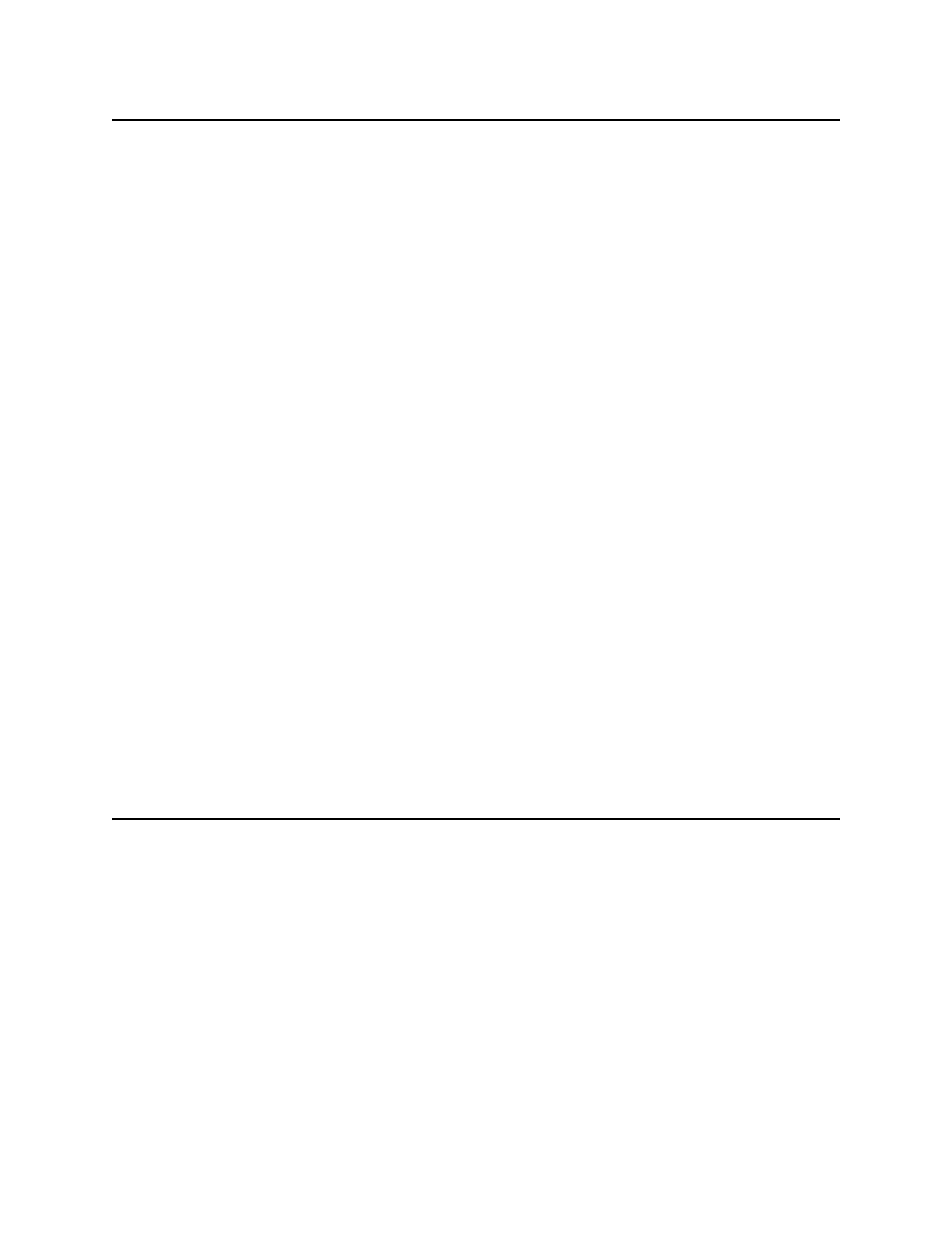
Chapter 7
Section 7.2
Implementing the HTTPS eWay JCD Sample Projects
Importing a Sample Project
HTTPS eWay Adapter User’s Guide
96
Sun Microsystems, Inc.
7.2
Importing a Sample Project
Sample eWay Projects are included as part of the installation package. To import a
sample eWay Project to the Enterprise Designer, do the following:
1
The sample files are uploaded with the eWay’s documentation SAR file and
downloaded from the Sun Composite Application Platform Suite Installer’s
Documentation tab. The HTTPS_eWay_Sample.zip file contains the various
sample Project ZIP files and sample data. Extract the samples to a local file.
2
Save all unsaved work before importing a Project.
3
From the Enterprise Designer’s Project Explorer pane, right-click the Repository
and select Import from the shortcut menu. The Import Manager appears.
4
Browse to the directory that contains the sample Project ZIP file. Select the sample
file and click Import. After the sample Project is succesfully imported, you can
import additional samples or click Close to exit the Import Manager.
5
Before an imported sample Project can be run, you must do the following:
“Creating an Environment” on page 103
Configure the eWays for your specific system (see
Create a Deployment Profile (see
“Creating and Activating the Deployment
Create and start a domain (see
“Creating and Starting the Domain” on
Build and deploy the Project (see
“Building and Deploying the Project” on
The following pages provide instructions for creating the prjHTTPClient_JCD and
prjHTTPServer_JCD
sample Projects.
7.3
Building and Deploying the prjHTTPClient_JCD Sample
Project
The HTTPS eWay client sample Project prjHTTPClient_JCD demonstrates how the
HTTPS eWay processes information from an HTTPS system via a JCD. Resulting or
confirming information is then written to a text file.
Creating the Collaboration Definition (Java)
