3 about the https eway einsight sample projects, 4 importing a sample project, About the https eway einsight sample projects – Sun Microsystems 5.1.1 User Manual
Page 58: Importing a sample project
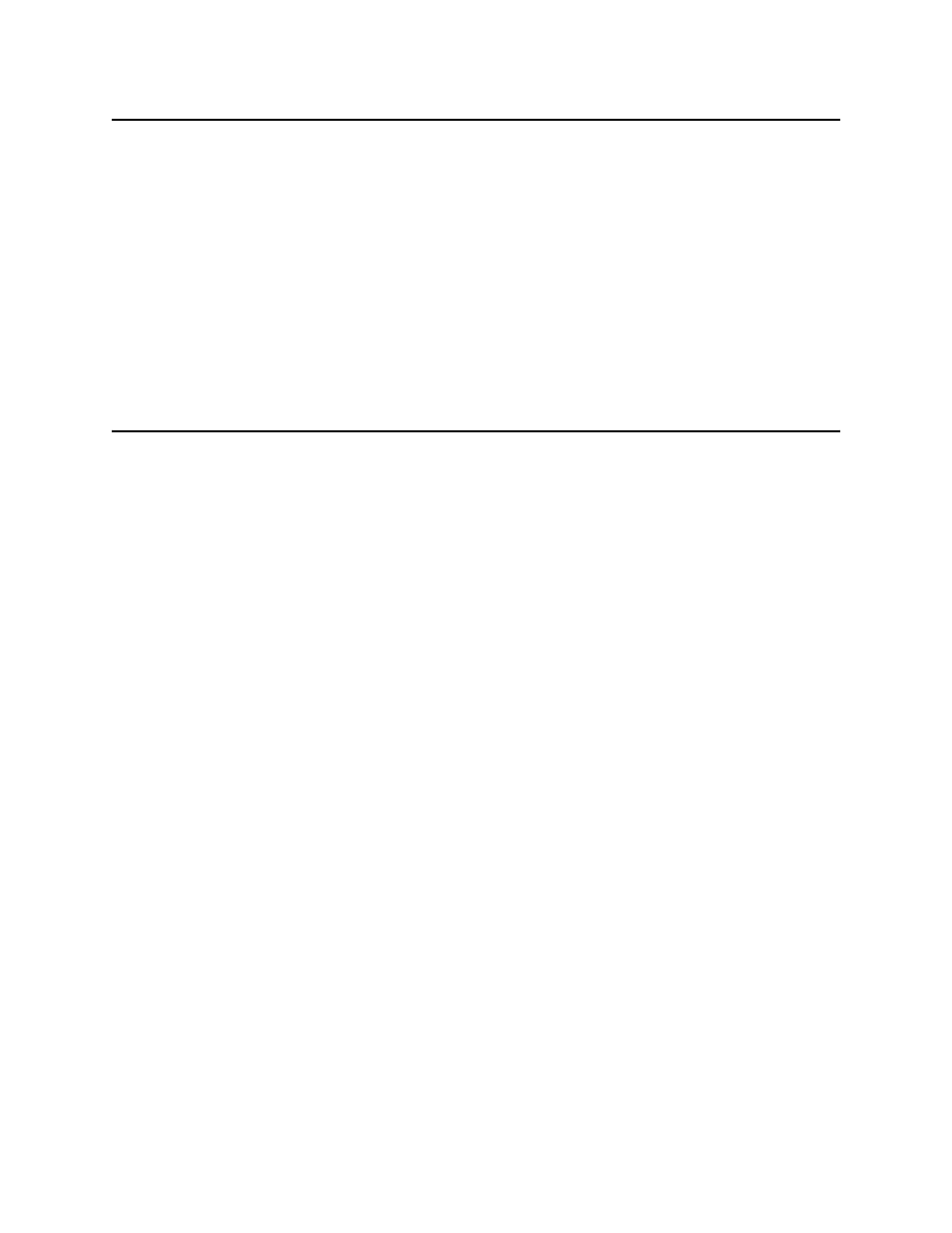
Chapter 6
Section 6.3
Implementing the HTTPS eWay BPEL Sample Projects
About the HTTPS eWay eInsight Sample Projects
HTTPS eWay Adapter User’s Guide
58
Sun Microsystems, Inc.
6.3
About the HTTPS eWay eInsight Sample Projects
The HTTPS eWay HTTPS_eWay_Sample.zip file contains two sample Projects that
provide basic instruction on using HTTPS operations in Business Process Execution
Language (BPEL).
The prjHTTPClient_BPEL sample Project allows you to observe an end-to-end data-
exchange scenario involving eGate and the HTTPS eWay. The Project also demonstrates
how the HTTPS eWay uses the GET and POST commands to request and receive data
from a specific Web site.
The prjHTTPServer_BPEL sample Project demonstrates how the HTTPS eWay can
receive information via HTTP from a server.
6.4
Importing a Sample Project
Sample eWay Projects are included as part of the installation package. To import a
sample eWay Project to the Enterprise Designer, do the following:
1
The sample files are uploaded with the eWay’s documentation SAR file and
downloaded from the Sun Composite Application Platform Suite Installer’s
Documentation tab. The HTTPS_eWay_Sample.zip file contains the various
sample Project ZIP files and sample data. Extract the samples to a local file.
2
Save all unsaved work before importing a Project.
3
From the Enterprise Designer’s Project Explorer pane, right-click the Repository
and select Import from the shortcut menu. The Import Manager appears.
4
Browse to the directory that contains the sample Project ZIP file. Select the sample
file and click Import. After the sample Project is succesfully imported, you can
import additional samples or click Close to exit the Import Manager.
5
Before an imported sample Project can be run, you must do the following:
“Creating an Environment” on page 78
)
Configure the eWays for your specific system (see
)
Create a Deployment Profile (see
“Creating and Activating the Deployment
)
Create and start a domain (see
“Creating and Starting the Domain” on
)
Build and deploy the Project (see
“Building and Deploying the Project” on
)
The following pages provide step-by-step instructions for creating the
prjHTTPClient_BPEL
and prjHTTPServer_BPEL sample Projects.
